Documentation
Instance Configuration
Require: IP-Symcon >= 7.0
Start category
The Selected category defines from where the visualization is built.
Show welcome message
The greeting is displayed in the start area of the visualization and can be configured via various parameters.
| Show greeting | Description |
|---|---|
| Automatic | The text is adjusted based on the time of day and can optionally be extended with a name. |
| None | The greeting will be hidden. If no favorites or automations are available, the entire start area is hidden. |
| Variable | The greeting text is set to the value of a variable. The type is not relevant here. |
Display mode of the Visualization
| Display Mode | Description |
|---|---|
| Tiles (Default) | All objects are displayed as tiles. Where possible, Summarized_Presentations are shown. |
| Tiles (List) | All objects are displayed as tiles. Initially, all instances are displayed as list. |
| List (Legacy) | All objects are displayed in a large list without tiles. |
Translated with DeepL.com (free version)

Category Display
This setting serves as a basis and can be overwritten individually for each category.
| Presentation | Description |
|---|---|
| Category bar (single line) | All subcategories of the current category are displayed in one line at the top of the screen. If the number of categories exceeds the width of the screen, it can be scrolled horizontally. |
| Category bar (multi-line) | All subcategories of the current category are displayed in a line at the top of the screen. If the number of categories exceeds the width of the screen, the categories are displayed in several lines. |
| Tiles | Categories are displayed as tiles like all other objects. This means that the size and position can be changed freely. |
| Only in sidebar | The categories are only displayed in the sidebar |
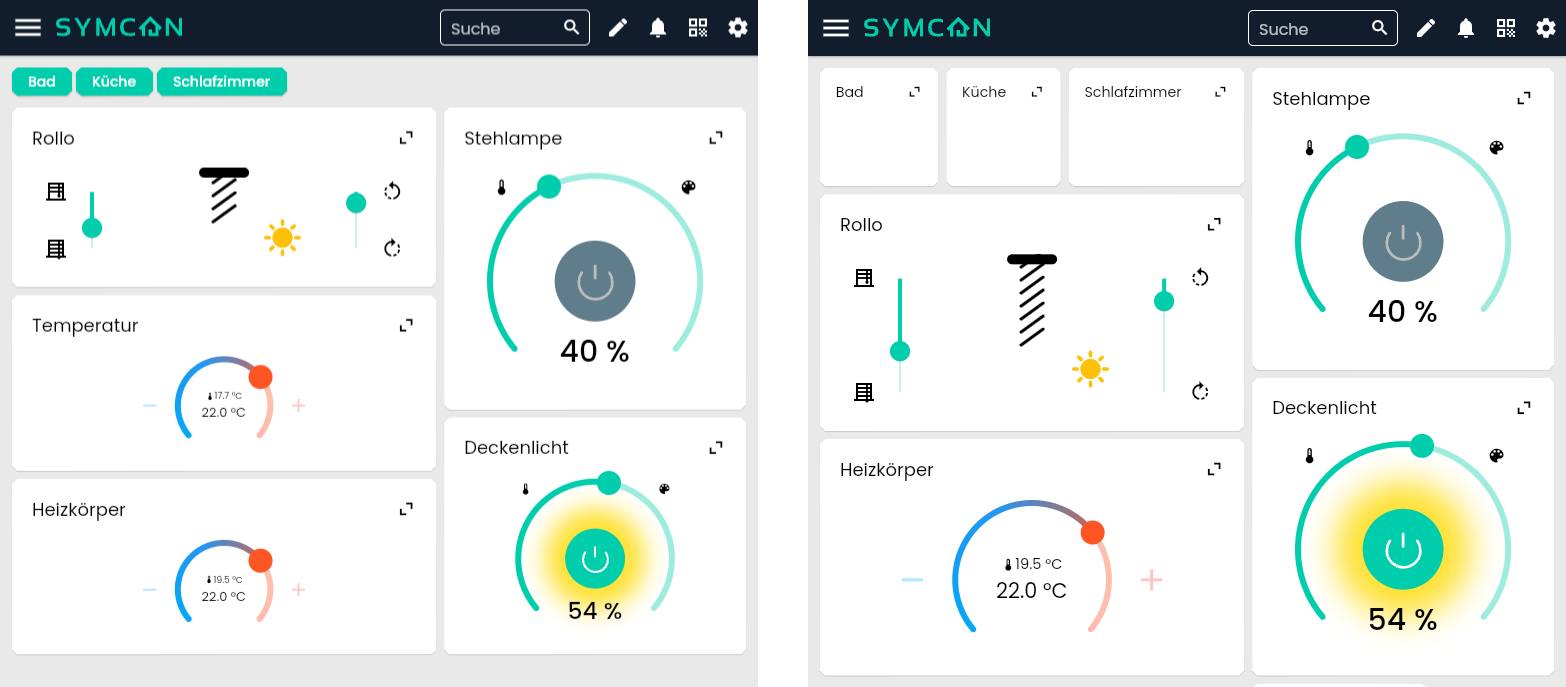
Configuration Synchronization
How synchronization works is explained in the section Display profiles.
| Mode | Description |
|---|---|
| Automatic | Every change to the layout is immediately synchronized with the server and therefore all devices |
| Manual | Local changes must be uploaded in the settings so that they can also be synchronized with other devices |
| Read only | The configuration can only be changed locally the devices and cannot be uploaded to the server |
Automations
Here a list of Automations, which are then available in the start bar.
Each automation can be given its own name and icon.
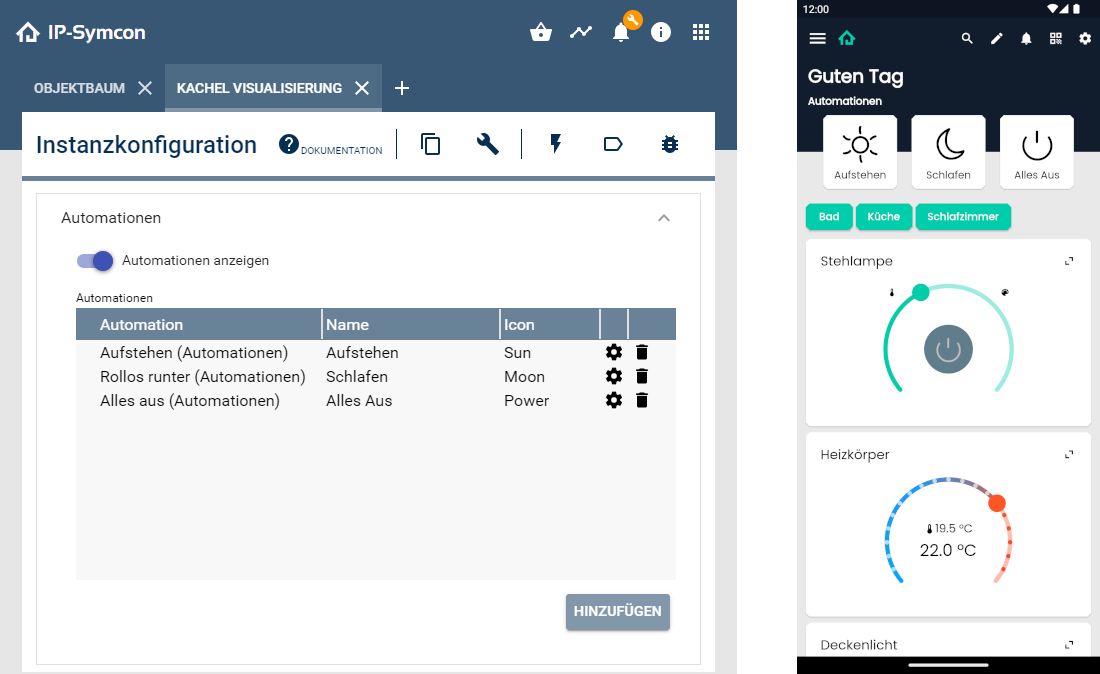
Favorites
Any objects can be added as favorites. They are displayed as normal tiles in the upper part of the screen. In the version for large screens, these can be accessed via the heart button.
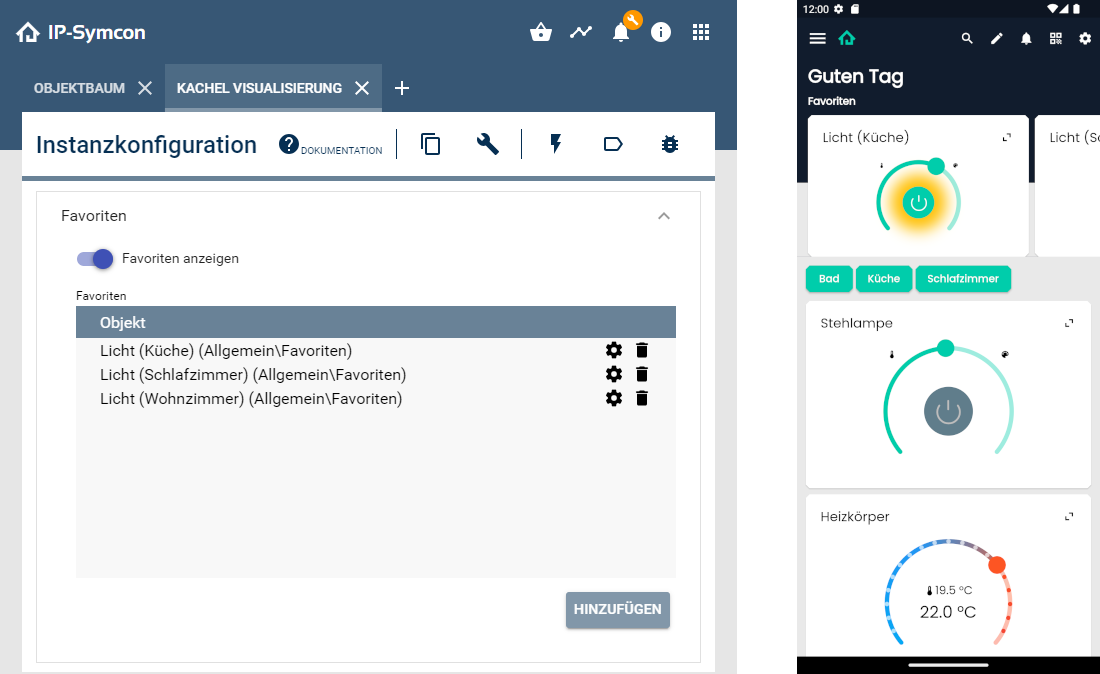
Appbar
If there is not enough space for the configured elements, surplus elements are combined in a menu.
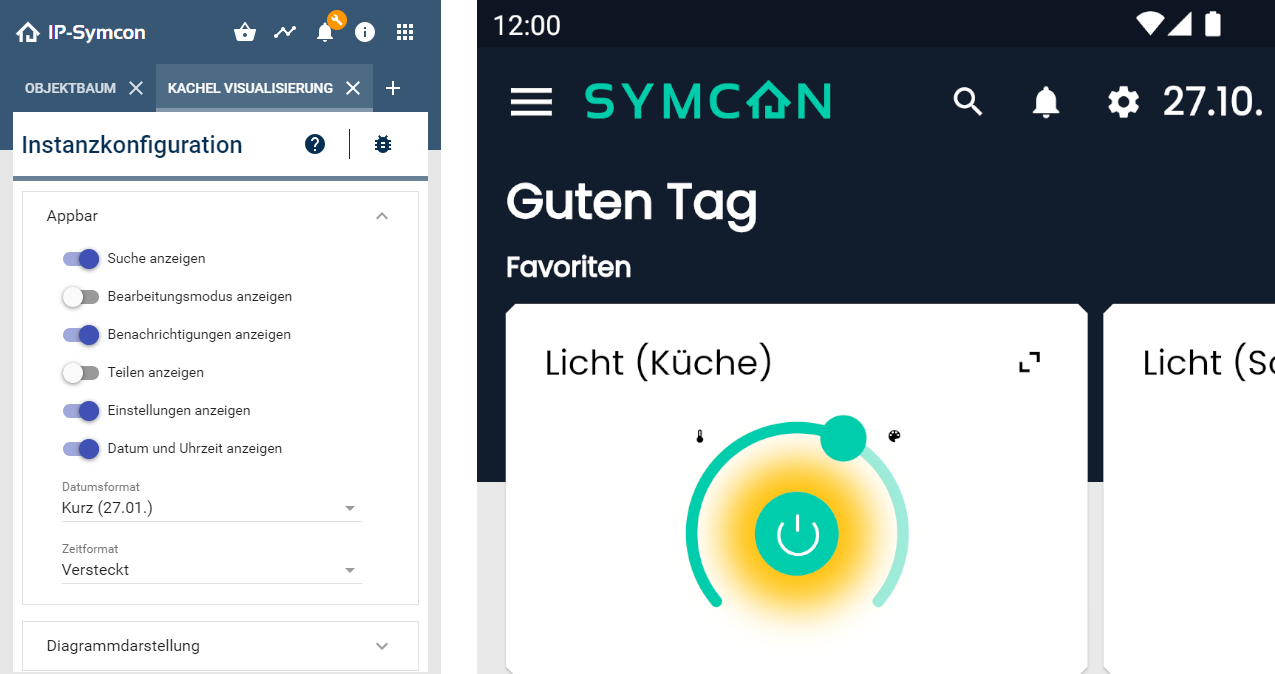
Chart display
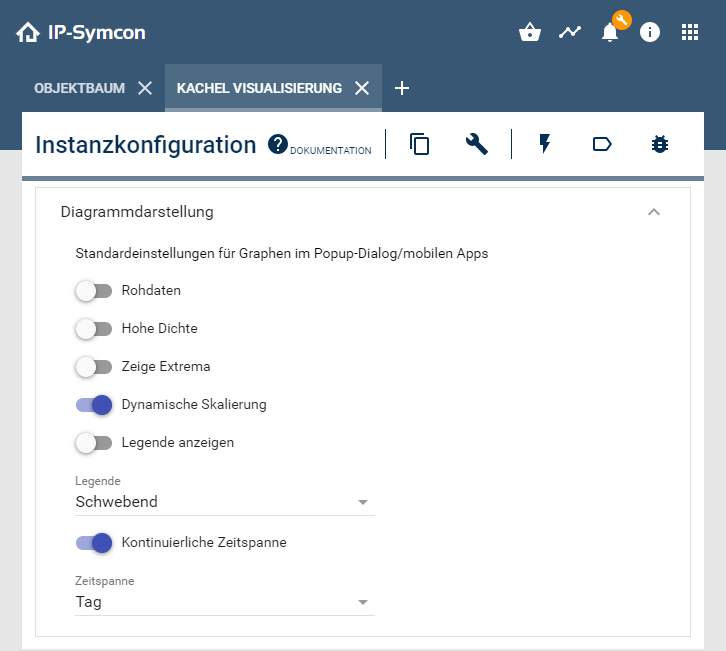
Here you can set the default settings for charts.
What exactly which term means can be found under Display types of charts.
Further configuration
| Page | Description |
|---|---|
| Notifications | Allows push messages to be sent and configured devices to be managed. |
| Security | Allows you to set a password for access control and a special IP AutoStart function. |
| Virtual Hosts | Allow visualizations to be distributed across different virtual hosts |