Documentation
Security
Access to a visualization can be secured in various ways. Further security information can be found at Security.
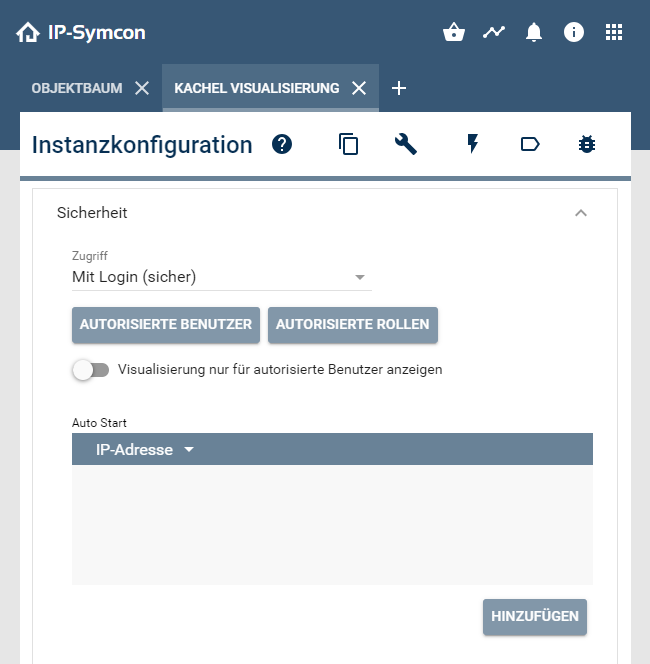
Access
Each of the available access types offers different setting options.
With password (secure)
A password can be assigned as access protection for each visualization instance. This password is required before accessing the respective visualization via browser and mobile apps. In addition, the special option can be activated so that the password is not required within the local network. This password only applies to access to the system and its components. It is possible to query the available visualizations at any time without a password.
Without password (insecure)
Without a password, external access is blocked by default. However, if the visualization should be deliberately accessible to the public, this can be deactivated with the option "Allow external access, even if no password is set".
With login (secure)

Access with login allows only authorized users or users with an authorized role to open the visualization. The required authorization for users and roles can be assigned via the respective buttons. To display a visualization only for authorized users, the corresponding option can be activated. Users and roles can be managed via the Authorization control.
Autostart for IP address
A special function is the auto-start, which opens a visualization directly without a password prompt if the IP address matches one of the IP addresses entered in this list. This function can be used, for example, to open a visualization directly on a touch panel without the normal selection dialog being displayed and without having to answer the password prompt. Please note that this function should only be used within a secure network.

The CIDR notation is also supported, so that e.g. 192.168.1.0/24 contains all addresses from 192.168.1.1 to 192.168.1.255.

This function is not available if requests are sent to IP-Symcon via a reverse proxy or via the Connect service, as the origin cannot then be verified safely and reliably. An exception is the CIDR value 0.0.0.0/0, which redirects all requests regardless of their origin and is therefore fundamentally insecure. This is also evaluated for the above exceptions and therefore forwards all requests regardless of their origin.
call via URL
There are situations (e.g. in connection with NAT) where the autostart via IP does not work. In these cases, a URL can be called directly.
// Basic structure for the URL call http://<SymconIP>:3777/#<visualizationID> // Example as start with the Chromium Browser // VisualizationInstanceID: = 12345 chromium-browser --start-fullscreen 192.168.1.123:3777/#12345