Documentation
Display Profiles
Require: IP-Symcon >= 7.0
Display profiles are used to display the visualization uniformly on different devices. The profiles store position and size of the tiles as well as their configuration. In the settings the tile resolution and the default sizes per profile can be changed.
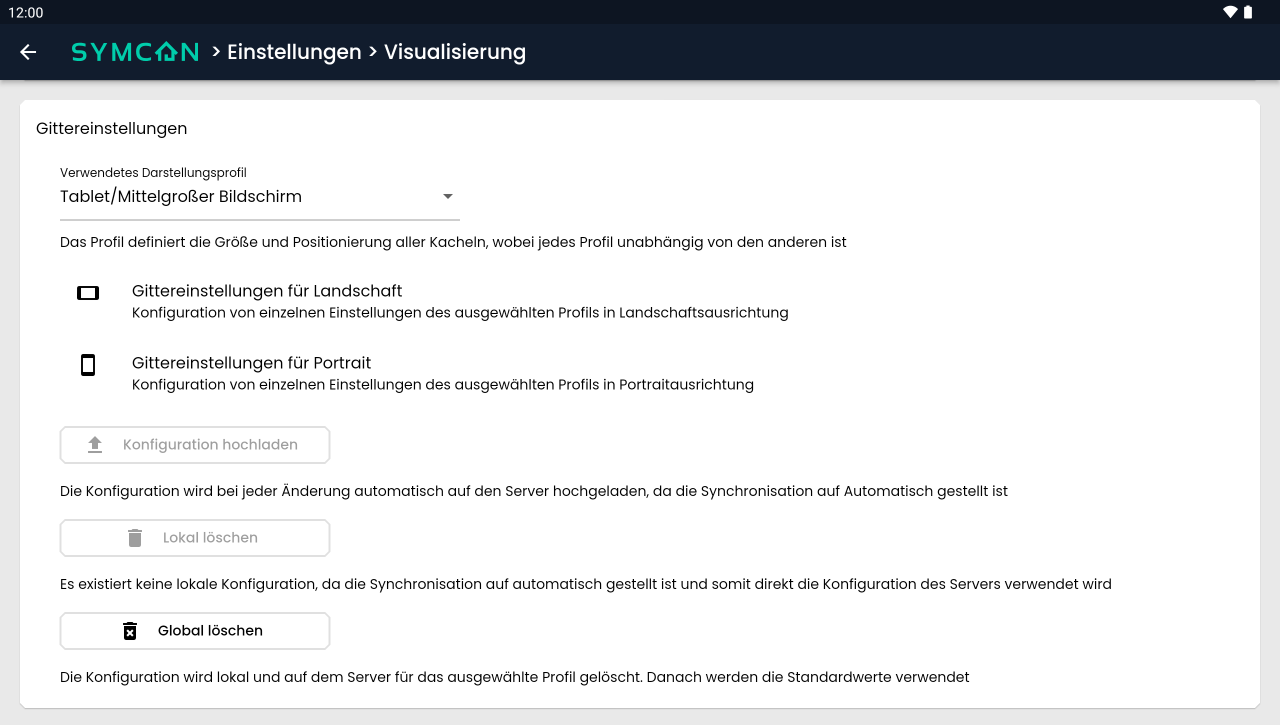
There are three profiles, each with default sizes optimized for one type of device: Computer, Tablet and Mobile. The appropriate profile is selected based on the operating system and screen size. If necessary, the profile can be selected manually.
Orientation
All display profiles store the settings in combination with the orientation. Thus, configurations for portrait and landscape orientation can be made for each profile. In the app, the appropriate profile for the current orientation is selected. In the browser, only the Landscape orientation is available.
Grid Settings
The default settings for the currently selected profile can be adjusted in the grid settings. In the app, both the Portrait and Landscape settings are available; in the browser, only the Landscape orientation is available.
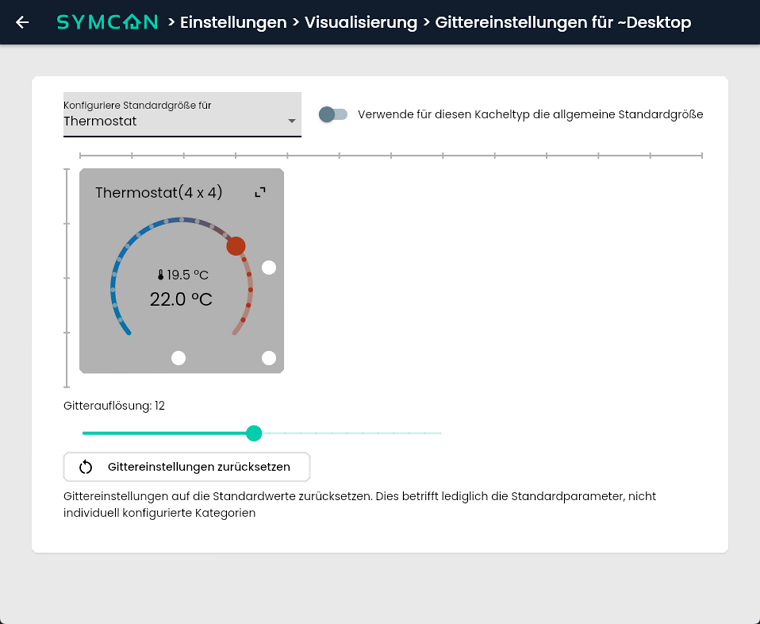
In the dropdown at the top, you can select what the standard size should be configured for. All Object Presentations and "All Tiles" are available. When selecting "All tiles", the size of the displayed tile can be adjusted in the same way as Edit layout, the general default size for all presentations can be configured. If an object presentation is selected, an individual default size can be configured for this. The "Use the default size for this tile type" switch deactivates the individual default size and therefore uses the general default size for this object display.
This results in the following size for each tile in the visualization:
- If this has been set via Edit layout an individual size has been defined for the tile, this will be used
- If "Use the default size for this tile type" is deactivated, the individual default size is used for this object display
- If "Use the default size for this tile type" is activated, the general standard size configured via "All Tiles" is used for this object display.
The "Grid Resolution" slider can be used to define the resolution of the grid on which the tiles are placed. A higher resolution therefore enables a more detailed adjustment of width and height.
Clicking the "Reset Grid Settings" button resets the default sizes and grid resolution to the default values for the current profile and orientation.
Synchronization
The configuration can be synchronized on all devices via the Symcon server. This way, each end device loads the same profile. The synchronization can also be switched to manual. The customized display profile is then synchronized via a button in the settings. If no changes are to be made to the end device, a read-only mode can also be activated. The settings for the different synchronization modes can be found in the Instance configuration.
Buttons for synchronization
| Button | Description |
|---|---|
| Upload configuration | Uploads the local configuration to the server |
| Delete locally | Deletes the local configuration |
| Delete Globally | Deletes the local configuration and the server configuration |