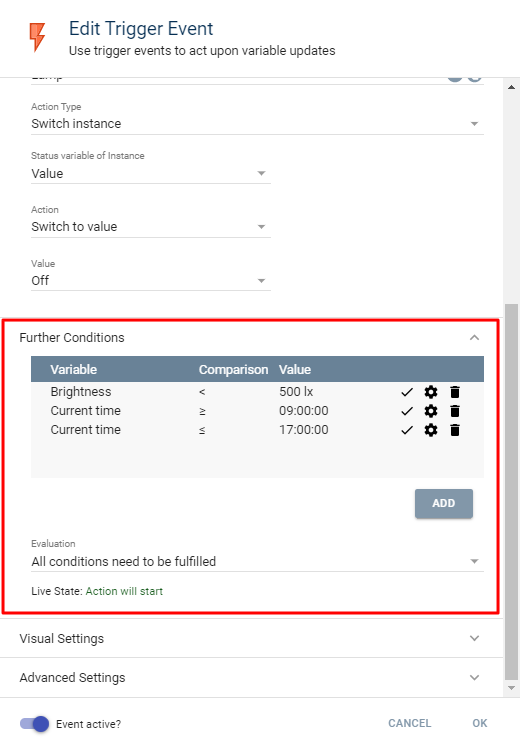Documentation
Events
An event is an automatic action that is connected to a condition.
Executed events modify binded objects. The binding is done by attaching the event to the corresponding object in the IP-Symcon management console. (see: (link: page://qks1ZxXFt67qdb3I#Binding_to_Action_Target text: Binding Types ))
Events are executed depending on the event type and the configured condition. (see: (link: #Event_Types text: Event Types ))
Binding to Action Target
Die bound object is used as target for an Action . As is common with actions, an action can be selected depending on the target and configured.
The action of an event determines what happens when the event is triggered. For more information, see Actions
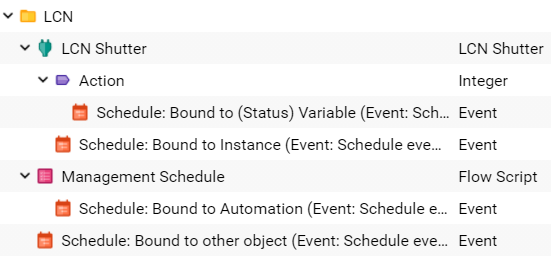
Event Types
There are three event types.
| Event Type | Description |
|---|---|
| Trigger | An event that is connected to a specific variable. |
| Cyclic | The event is run at a defined time point once or repeatedly. |
| Schedule | A schedule that is configured in the WebFront runs the event. |

Access to system variables:
IP-Symcon automatically offers a number of variables that can be accessed within a script.
However, these are only available if the script was called by an event.
See:
System Variables
Conditions
Conditions expand events by further options that need to be fulfilled for the event to trigger. This can be used to realized multiple conditions.
Additional conditions can be added in the expansion panel "Further Conditions". In this panel, new conditions can be added by clicking "Add".
The types Variable, Date, Day of the week, and Time can be selected. For the type "Variable", a variable needs to be selected. Afterwards, the remaining options will appear.
Finally, the comparison operator (see table Comparison Operators) and the compared value need to be defined before confirming the condition with "OK".
In the table, all defined conditions are listed. An X symbol shows that a condition is currently not fulfilled while a dash icon symbolizes that it is fulfilled. The gear icon can be clicked to modify the condition, the trash icon will remove it.
In the dropdown "Evaluation" it can be defined whether all conditions need to be fulfilled for the event to trigger or if a single conditions suffices.
The Live State shows if the event would currently trigger based on the conditions or not.
Comparison Operators
Comparison Operators describe the behavior when a comparison is fulfilled and when it is not fulfilled.
| Operator | Explanation |
|---|---|
| Equal (=) | Fulfilled if the current value is equal to the comparison value. (e.g., true = true, 123 = 123) |
| Not Equal (≠) | Fulfilled if the current value is not equal to the comparison value. (e.g., false ≠ true, 123 ≠ 122 or 124) |
| Greater (>) | Fulfilled if the current value is truly greater than the comparison value. (e.g., 123 > 122, 09:00 > 08:59) |
| Greater or Equal (≥) | Fulfilled if the current value is greater or equal than the comparison value. (e.g., 123 ≥ 122 or 123, 09:00 ≥ 08:59 or 09:00) |
| Less (<) | Fulfilled if the current value is truly less than the comparison value. (e.g., 123 < 124, 09:00 < 09:01) |
| Less or Equal (≤) | Fulfilled if the current value is less or equal than the comparison value. (e.g., 123 ≤ 124 or 123, 09:00 ≤ 09:01 or 09:00) |
Example
A lamp should only be switched on when a motion sensor is activated.
In addition, this should only trigger if it is too dark (Brightness Value below 500) and it is between 09:00 and 17:00.
First, a triggered event is created. The motion sensor is defined as trigger on the value "Present" and the lamp is selected as target instance, switching its value to "On".
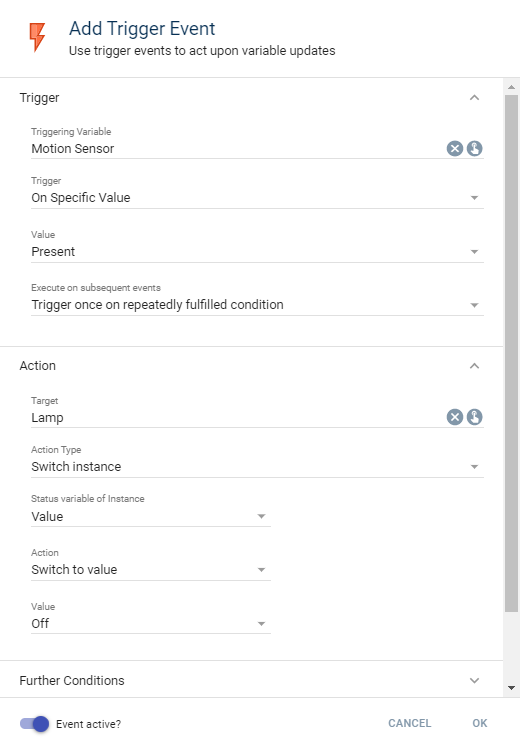
In the tab "Further Conditions", the additional rules are created via "Add".
The light value "Brightness" is configured as "less" than 500.
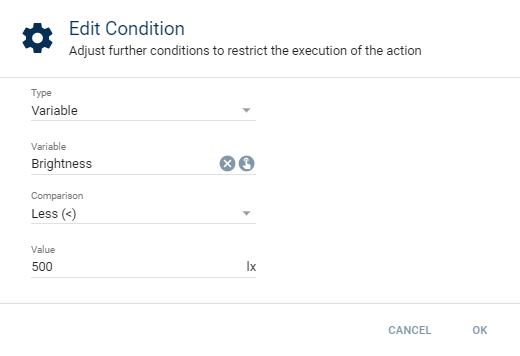
The time is configured as "greater or equal" to 09:00.
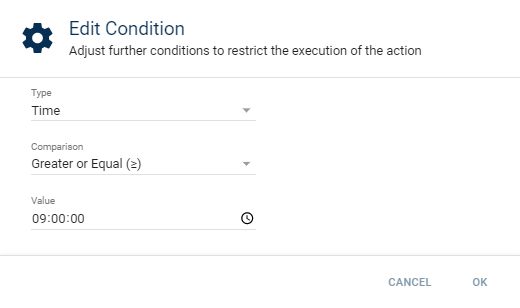
The time is configured as "less or equal" to 17:00.
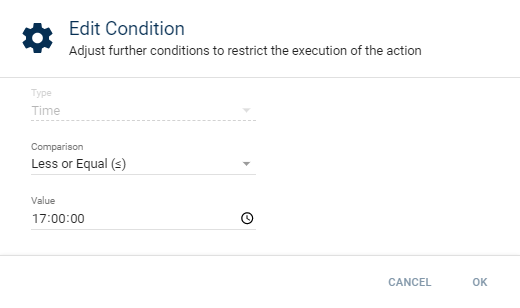
In the overview, all three rules are listed and the live state shows if the light would be switched on if the motion sensor would trigger at this moment.