Documentation
E-Mail notification
IP-Symcon offers the possibility to send e-mails via SMTP-Instance. For example, this offers the possibility to inform whether the front door or a window (requiring sensors) was opened in the SmartHome, whether a certain person is present (requiring the Presence Control Module) or the general status of various data and consumption. On the one hand, this can provide increased security (e.g. if a burglar tampers with a window or door) or, on the other hand, it can also increase comfort (e.g. general SmartHome information). Notifications at a specific point in time (e.g. as a reminder, monthly report) can also be implemented.
Create Instance
In order to send an email at a specific time, an Instance must first be created. Instances represent, for example, devices that are connected to IP-Symcon. These can be both configured and receive functions.
A new SMTP instance can be created by clicking on "+" in the Object tree of the Management Console or by selecting the item "Add object" -> "Instance" from the context menu. The second option has the advantage that the instance is created directly below the selected object in the object tree and does not have to be sorted afterwards.
In the "Add Instance" menu, "Email" can be searched for via the quick filter and "Email, Send (SMTP)" can be added.
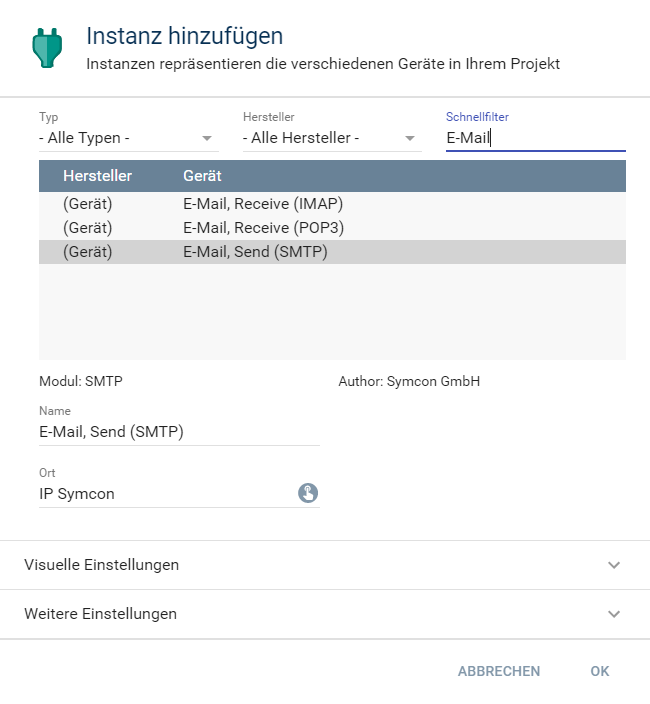
The personal access data must be entered on the "E-Mail, Send (SMTP)" configuration page.
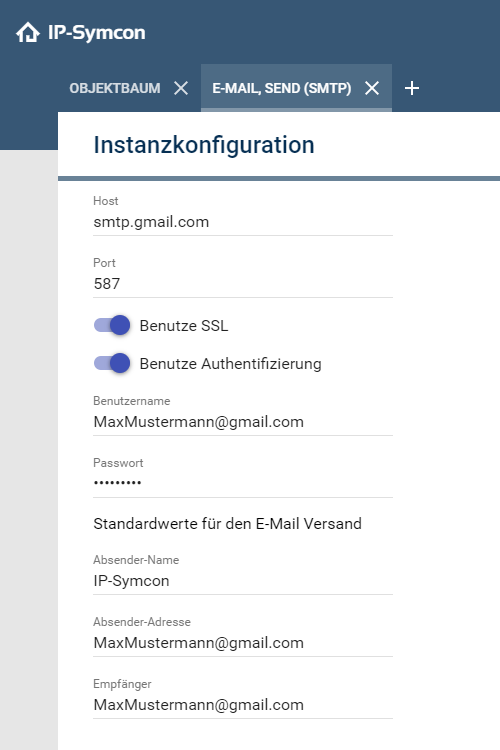
"Host", "Port" and "Use SSL" (encryption) must be configured. With the respective provider the correct settings (keyword: SMTP) can be searched for.
The username and password of the e-mail account must be entered under "Use authentication". The "Sender Name" can be chosen freely. This will later be displayed as the sender in the recipient's mailbox.
E-mail addresses must be entered for "Sender address" and for "Recipient".

The "Sender address" is the address that is later displayed as the sender address when an e-mail arrives, while "Recipient" is the address to which IP-Symcon sends a message.
After everything has been filled out correctly, the configuration must be saved with "Apply". A test message can now be sent to the "recipient" email address within the test environment in the lower area of the configuration page.
Examples
1. Email at a specific time
In this example, a reminder email is supposed to be sent at a specific time.
Create Event
A Cyclic Event must be created. Events can start specific operations on specific conditions or times.
A new event can be created by clicking on "+" in the Object tree of the Management Console or by selecting the item "Add object" -> "Event" -> "Cyclic" via the context menu. The second option has the advantage that the instance is created directly below the selected object in the object tree and does not have to be sorted in afterwards.
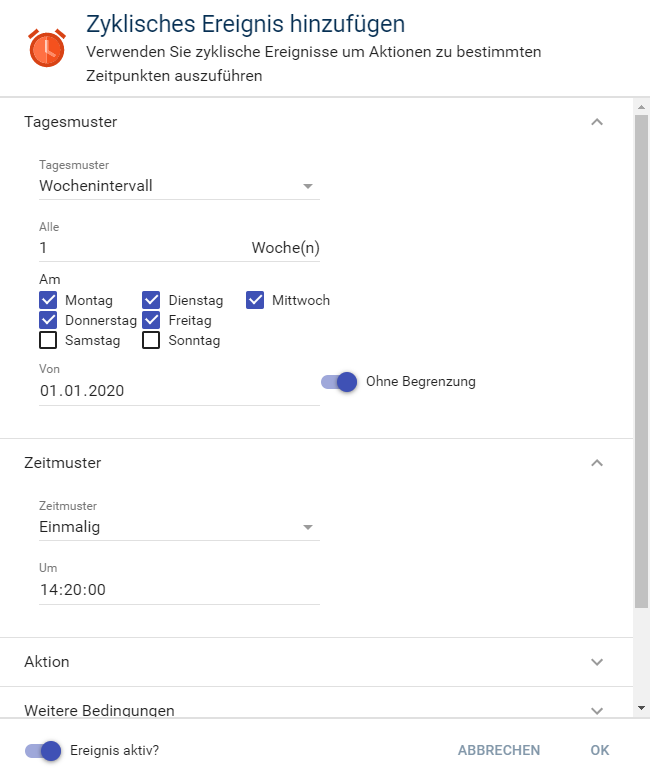
Now it has to be entered exactly when the reminder is to be sent by e-mail. This is useful if, for example, one wants to be reminded by e-mail during work in the office (Monday to Friday) that a certain medication needs to be taken after the lunch break (at 2:20 p.m.).
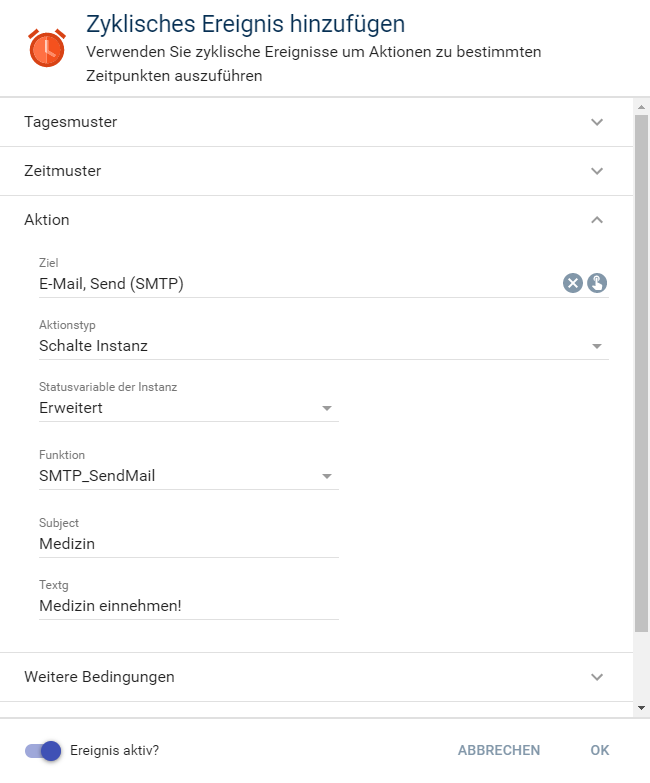
The previously created SMTP instance must be selected for "Action" "Switch instance" and for "Target". "SMTP_SendMail" must be selected for "Function", otherwise no e-mail will be sent. The message that is to be sent by e-mail at the selected time can now be entered under Parameter. An e-mail will now be sent every day from Monday to Friday, reminding about medication intake.
2. Email for specific event
In this example, an e-mail is to be sent which is linked to a specific event.
For example, an e-mail should be sent on the go, if a window or door was opened without permission and a burglar might be at work.
Create Variable and Event
To implement the example, an event can be linked to an existing status variable or a self-created variable. Variables are data holders that enable switching on and off (e.g. the door sensor) to work and be displayed in the WebFront.
In this example, the self-created variable represents an imaginary door sensor.
A new variable can be created by clicking on "+" in the Object tree of the Management Console or by selecting the item "Add object" -> "Variable" -> "Add variable" via the context menu. The second option has the advantage that the variable is created directly below the object selected by in the object tree and does not have to be sorted in afterwards.
"Boolean" must now be selected for "Type" in the "Add variable" menu, because an e-mail should be sent when the door sensor is activated.
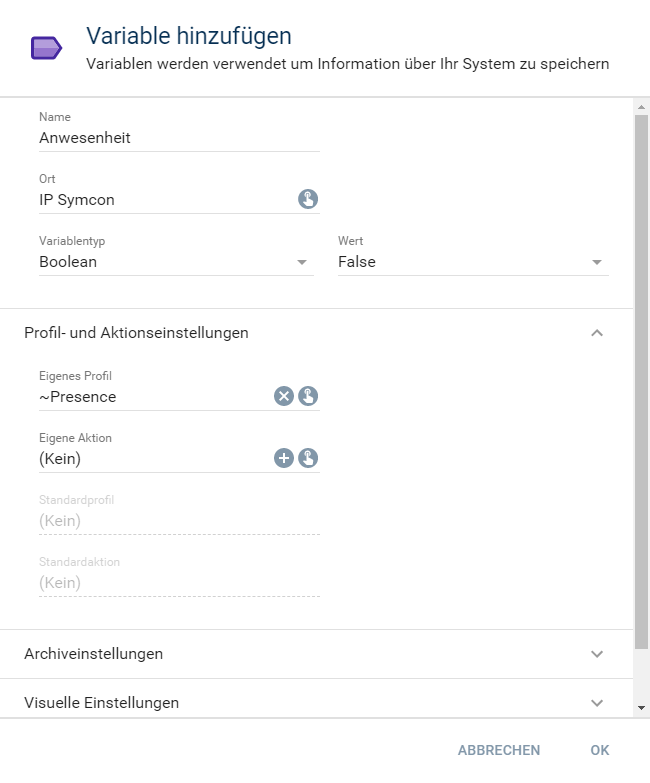
Then "~Presence" can be selected as "Own Profile", since the presence of a person or an open door in the house should be displayed.
Then a name for the variable must be chosen. It is recommended to choose descriptive names (e.g.: "Presence").
Now, instead of a "Cyclic" a "Triggered event" must be created. In the configuration of the event, the created presence variable must be selected under "Variable".
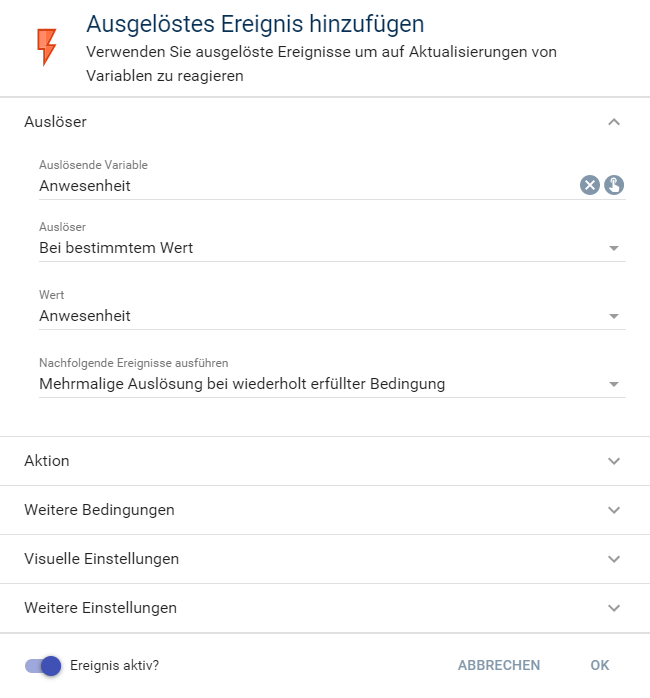
“Trigger” in this example is “At specific value”. The "Value" must be set to "True" (True=Present; False=Away) and "Run subsequent events" must be checked.
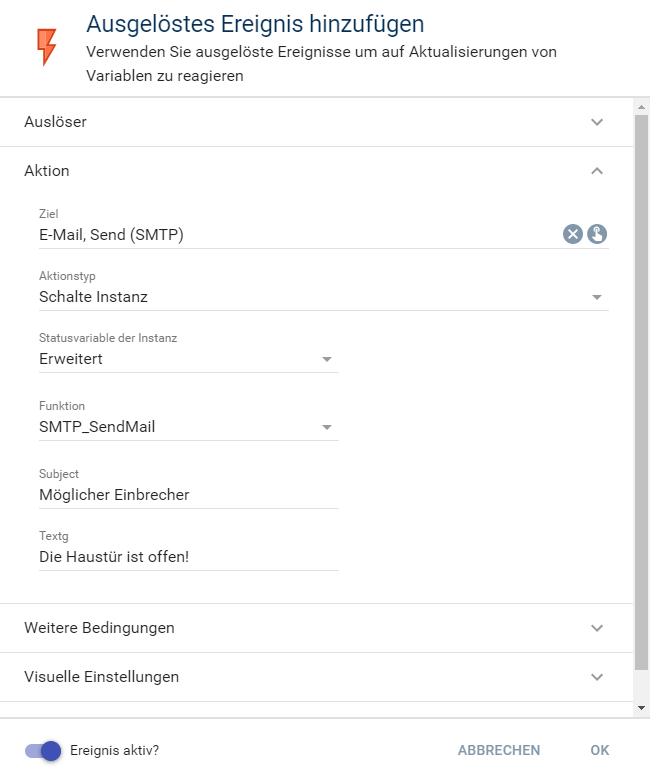
In "Action" "Switch instance" and in "Target" the previously created SMTP instance must be selected. "SMTP_SendMail" must be selected for "Function", otherwise no e-mail will be sent. The message that is to be sent by e-mail at the selected time must now be entered in the parameter. Now an email is sent when the variable is set to true (imaginary door opened).