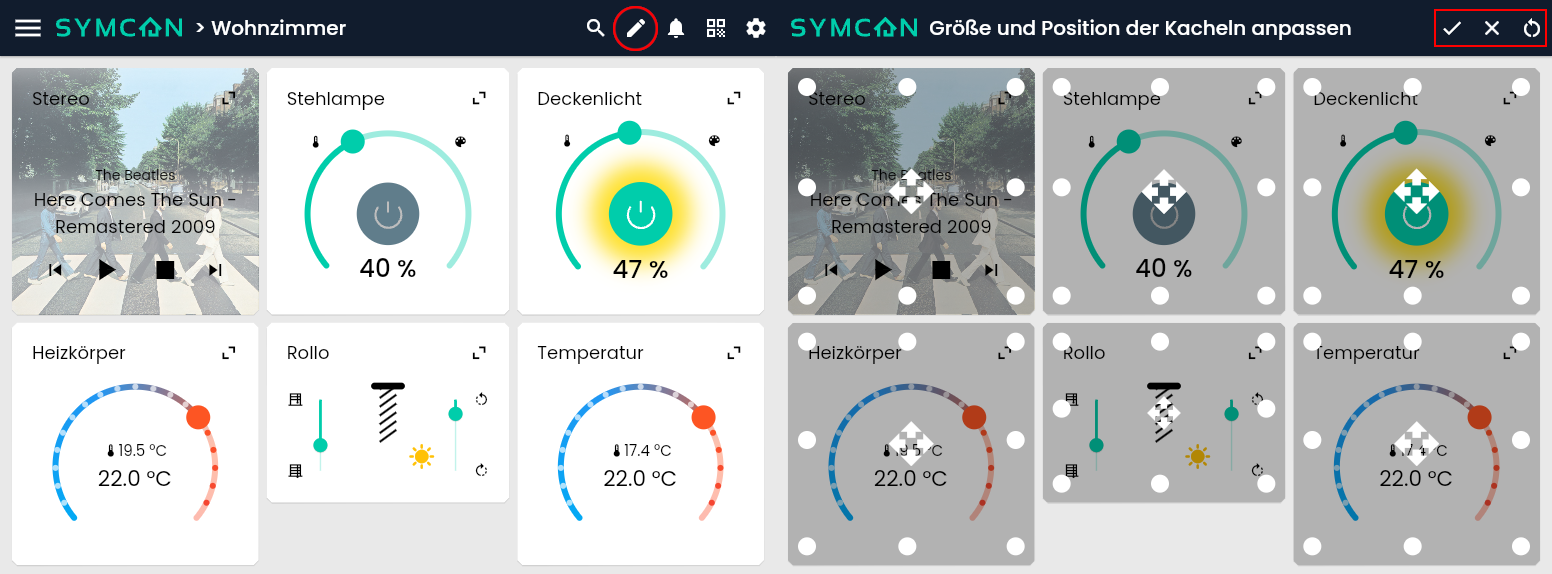Documentation
Edit layout
Require: IP-Symcon >= 7.0
Default values
The position of the tiles results from the position of the corresponding objects in the Object Tree. The positioning runs from top left to right and from top to bottom.
All tiles have an assigned default size. The initial default sizes result from the selected display-profile. This is selected based on the device type of screen size and orientation to choose the best possible initial values for the tiles. These default sizes can be adjusted for each display type of a tile in the settings under Visualization>Grid Settings. The resolution of the grid on which the tiles are arranged can also be determined here.
The width of the grid is fixed. Since it is possible to scroll vertically, the height of the grid is not limited.
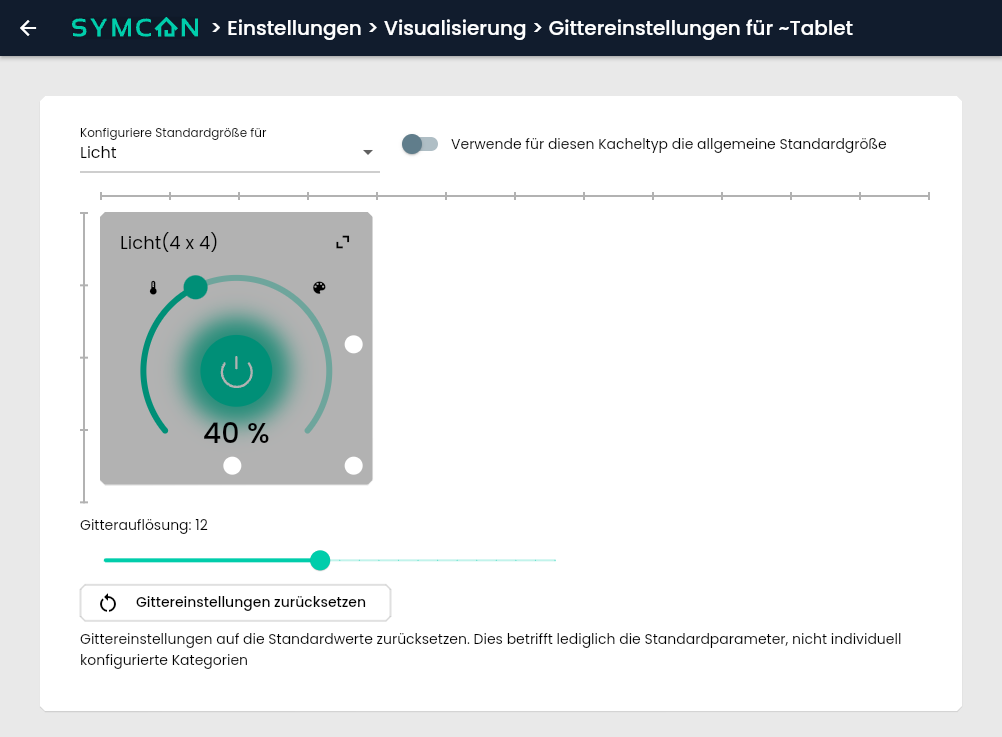
Edit Mode
On each page of the visualization, the Edit Mode can be activated via the pencil icon in the appbar. The position of the tiles can be changed by Drag & Drop. The size can be changed by dragging the points on the edges. When the edit mode is activated, three new options are offered in the appbar. The current changes can be saved or discarded. In addition, the layout can be reset to the default sizes. The reset only applies to the currently edited category. Once a layout has been saved, it can no longer be changed by position changes in the console. A hint to this effect appears the first time you adjust the layout. If there is empty space between the tiles, it can be removed via the recycle bin.