Documentation
Flow Scripts
A flow script is a sequence of Actions . These can be used without a single line of source code and thus are useable without any programming knowledge.
Add Flow Script
A new flow script can be added via "+" -> "Automation" -> "Flow Script". It is recommended to give the flow script a unique and meaningful name.
The name can be changed at any time and the flow script can be moved within the tree view via Drag & Drop. Alternatively, the flow script can be directly created at the wanted position via "Right click" -> "Add Object" -> "Automation" -> "Flow Script".
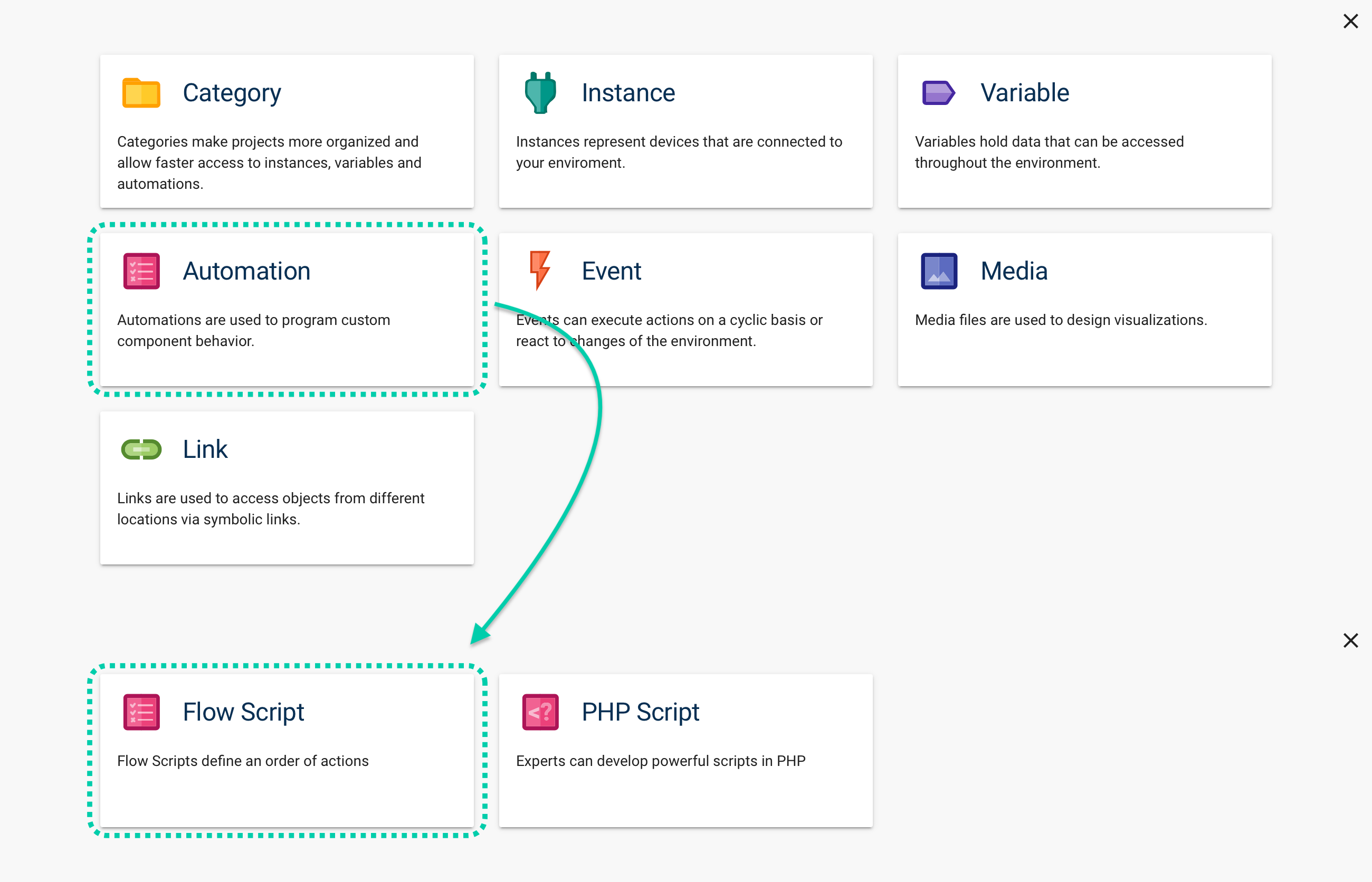
Add Trigger
A trigger is an event and defines when a flow script is executed. The specific configuration is explained at Events.
| Column | Description |
|---|---|
| Name | The name of the trigger in the object tree |
| Next Execution | When or how the trigger is triggered |
| Gear | Open the configuration for the trigger |
| Garbage Bin | Delete the trigger |
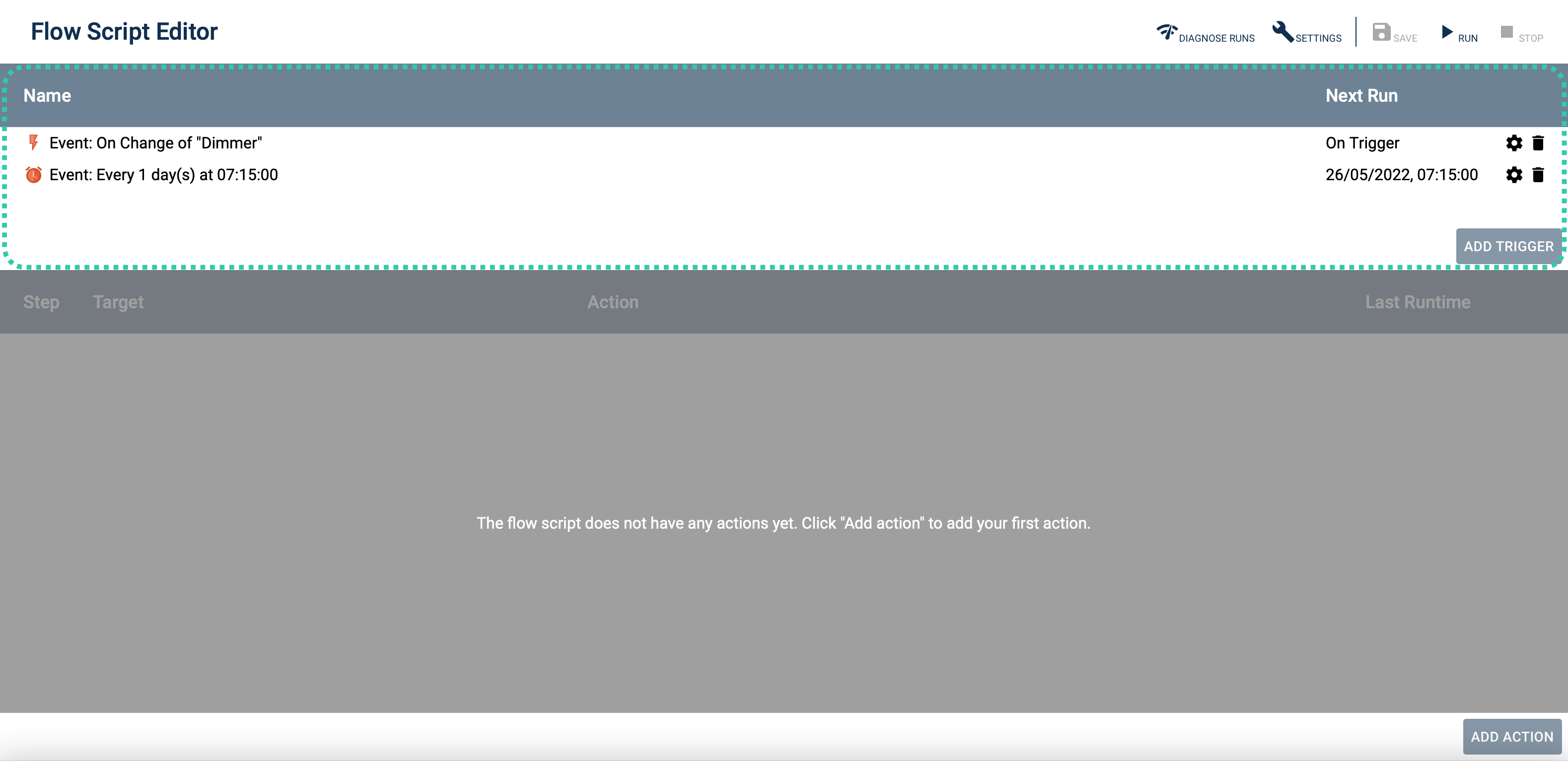
Add Action
An action is specific for a selected target. An action can trigger a multitude of processes, e.g., switching a device, a condition for further subactions, or a break in the flow that is continued after some time. As such, complex processes can be constructed without a single line of source code.
| Column | Description |
|---|---|
| Step | The position of the action within the flow script. Some actions have substeps |
| Target | Displays the target of the action. It can be an object or a general action, e.g., waiting or a condition |
| Action | A description of the action to be executed |
| Last Runtime | The runtime of the step during the last execution of the flow script |
| Gear | Open the configuration of the action |
| Garbage Bin | Delete the action |
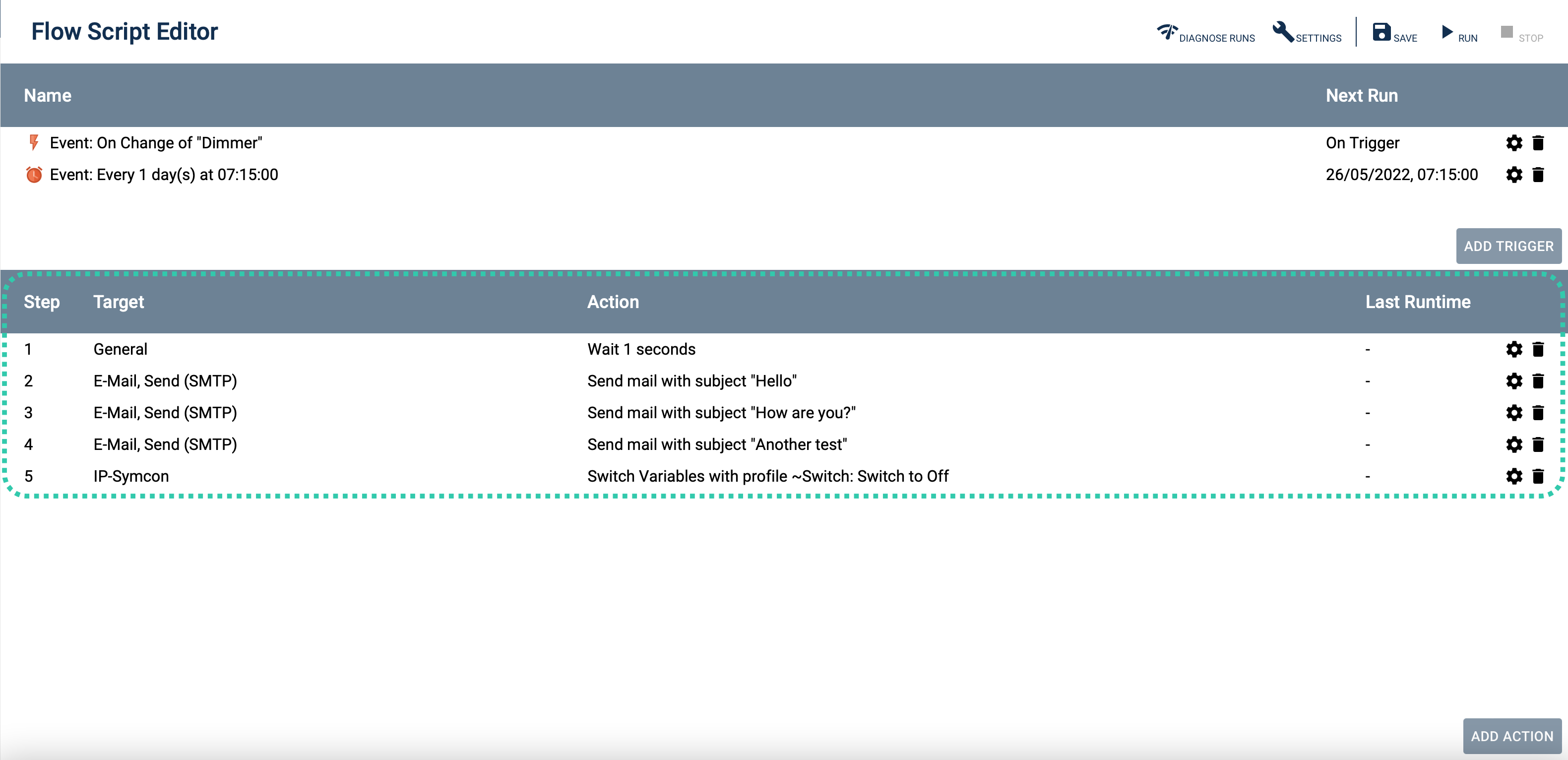
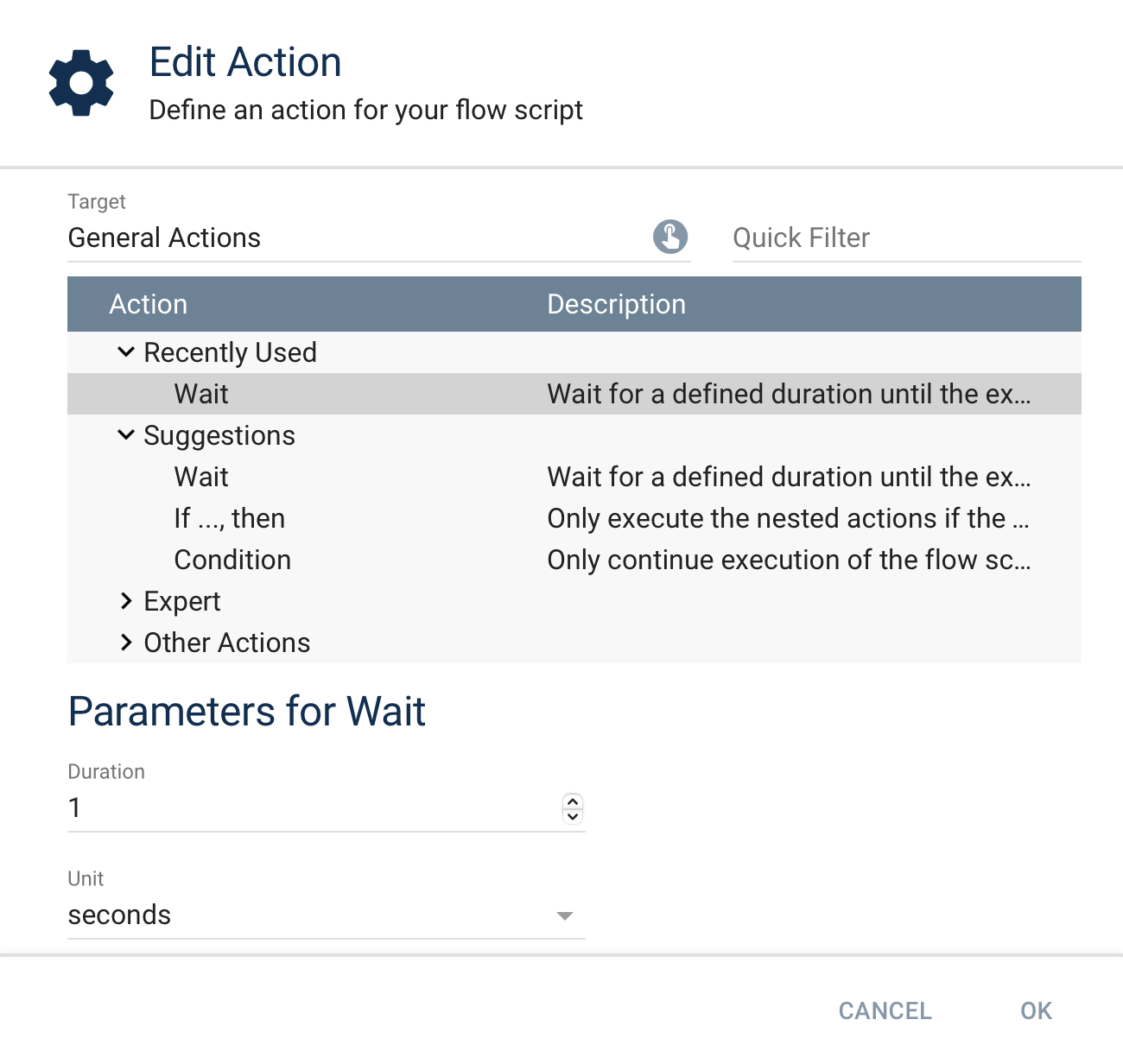

If a red exclamation mark appears in the list, the last execution was erroneous. The error message can be displayed with a click on the exclamation mark.
Context Menu
A right click on the list of actions shows additional options in a context menu.
| List | Description |
|---|---|
| Add Action before/after | An action is added before or after the clicked row. |
| Duplicate | The clicked action is duplicated, with subactions if applicable. The duplicated action is position after the original one. |
General Elements
| Menu Entry | Description |
|---|---|
| Diagnose Runs | Opens a dialog that is used for an analysis of previous executions. Erroneous, aborted and succesful actions are listed here, see below |
| Settings | The behavior of the flow script can be defined here, see Behavior during Execution and Behavior on Error |
| Save | Save the current configuration of the flow script |
| Run | Save and run the flow script |
| Stop | Stop the current execution of the flow script |
Analyze Execution
The execution of a flow script goes through different status. These are described textually and coded with a color. In addition, a single execution can be expanded. This displays the actions that were executed during that run.
| Status | Description |
|---|---|
| Queued | The execution is still in the queue (Color: White) |
| Running | The execution is still running (Color: White) |
| Aborted | The execution was aborted (Color: Yellow) |
| Done | The execution finished succesfully (Color: Green) |
| Done (Error) | The execution finished but some steps had errors (Color: Yellow) |
| Error | The execution was aborted due to an error (Color: Red) |
| Skipped | Is caused by "Reject further execution when running" (Color: Yellow) |
Behavior on running executions
This option describes the behavior if the flow script is executed again while another execution is still running.
| Behavior | Description |
|---|---|
| Reject further execution when running | New executions are ignored while another execution is still running |
| Abort current execution on new execution | The current execution is aborted on a new execution |
| Add execution into queue | Multiple executions of the flow scripts are added to a queue and executed one after the other. |
Behavior on Error
| Behavior | Description |
|---|---|
| Abort remaining steps on Error | On an error, the whole execution is aborted |
| Continue remaining steps on Error | On an error, the execution is continued |
| Retry this step on Error | On an error, the erroneous step is repeated up to the defined number of retries or until succesful. The option "Continue execution even if all retries have failed" defines whether the step is skipped on retries without success or if the whole execution is aborted |