Documentation
EnOcean
EnOcean is a wireless system that is supported by multiple manufacturers. For a connection to IP-Symcon a USB or LAN interface is required.

The following devices are supported by IP-Symcon:
Content
Installation
The USB Gateway is connected to the server and is accessible via Serial Port.
The Symcon LAN Gateway is connected to the server via LAN. For the configuration, the IP-Symcon "Network Configuration Tool" is required. It is available for Download . A simple Description for Configuration of the Gateway (German) is available. Afterwards, the gateway can be accessed at the corresponding IP address and Port (default: 5000).

If no IP-Symcon house is printed on the front of the LAN gateway, it is an older model of the gateway. The installation manual for that model can be downloaded here (German) .
The Eltako FGW14 is connected to a SymBox with over RS232. The SymBox must have the RS232 module fitted. The FGW14 is in turn connected to the Eltako FAM14 via the "Eltako Bus14" pluggable jumper bridges. The following connectivity configuration is to be observed:
FAM14:
-
Rotary Mode Selector (BA):
Set According to manual. Select mode 2 for bi-directional communication.
Select mode 1 for address assignment. -
Terminal Pins "N" and "L":
Connect with 230V mains power. Either by attaching a suitable mains plug or connect directly to live and neutral rail inside a control cabinet or fuse box. -
Terminal Pin "Hold":
Connect with terminal pin "Hold" on FGW14. -
Terminal Pin "GND":
Connect with ground pin (⊖) of the RS232 interface of the SymBox.
FGW14:
-
Rotary Mode Selector (BA):
Select mode 6: "Bus14 ↔ RS232 58k Baud". -
Terminal Pin "Hold":
Connect with terminal pin "Hold" on FAM14. -
Terminal Pin "Tx":
Connect with terminal pin ↓ of the RS232 interface of the SymBox. -
Terminal Pin "Tx":
Connect with terminal pin ↑ of the RS232 interface of the SymBox.
Integration into IP-Symcon
When using the LAN gateway it can be integrated via Device Search. This is realized by selecting the system "EnOcean Discovery". The Discovery instance offers the creation of an EnOcean Configurator. After the configurator was created, individual devices can be integrated as described below.
The USB gateway is directly created as configurator as it cannot be found via Device Search. This is done by creating an "EnOcean Configurator" in the Object Tree. During the configuration of the interface, the according ESP2 or ESP3 mode must be selected and finally the according port selected and opened.

How the I/O instance (parent instance of the gateway) is selected and eventually replaced, can be found here: Replace I/O Instance
Configuration
Depending on the device type, the configuration differs. There are four different device types. Each has its one different approach during configuration. (see below in the corresponding section)

To use an EnOcean device, it must be taught in explicitely into IP-Symcon.

Every Device ID (0-127) may only be given once.

Before starting a search, the parent instance needs to be configured. The correct serial ports need to be entered and the configuration applied. The setting of Baud rate etc. is not required and is done automatically by the system.
A general tutorial for creating devices/instances in IP-Symcon can be found here: Integrate Devices
Configurator
The configurator can create any EnOcean device as instance. This is done by selecting "New device", clicking "Create", and selecting the according device from the list.
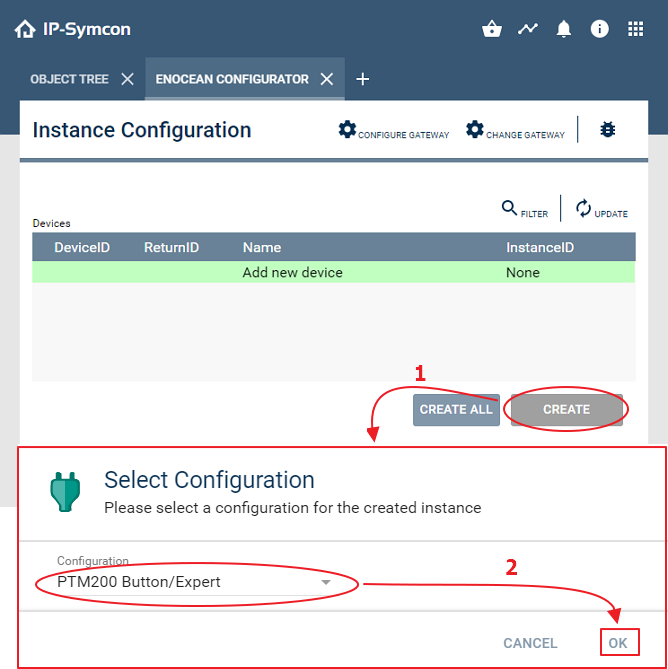
After the configurator has created the instance and the configuration button was pressed, the configuration for the device instance opens. Here, the Device ID can be searched and selected by pressing the "Search" button and multiple confirmations on the EnOcean device.
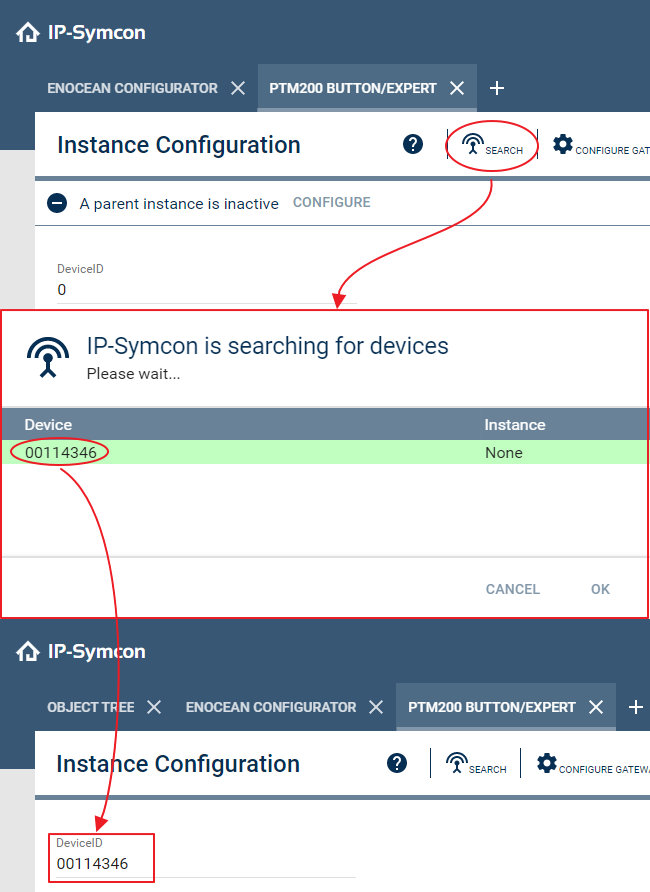
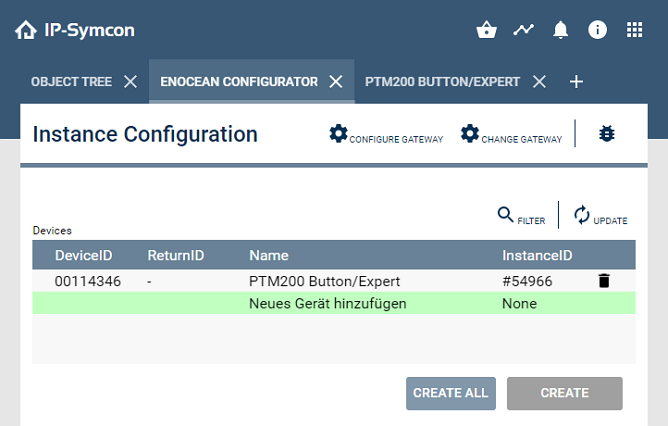
New instances are created in the main category in the Object Tree. These created instances can be renamed and positioned at another location. It is also possible to open the corresponding instance configurations via "Configure" in the configurator.
Actor
- Enter Device ID and confirm with "Apply"
- Put device into teach in mode (see manufacturer manual)
- Click "Teach In"
- Eventually test functionality with On/Off in the test environment
| ID | Description |
|---|---|
| Device ID | Provided by the user. 0-127 in whole numbers possible |
Actor (Eltako)
- Assign an ID to the devices via login at the FAM14 (see manufacturer manual)
- Enter Device ID and confirm with "Apply"
- It can be seen easiest via the PCT14
- Put device into teach in mode (see manufacturer manual)
- Click "Teach In" in the IP-Symcon instance
- Eventually test functionality with On/Off in the test environment
- Click "Search". The device should switch On/Off five times
- Select found ID and confirm with "OK"
Special handling for certain devices
- FUD14: In PCT14, in the configuration area, the options "Confirmation Telegram with Dim Value" and "Confirmation Telegram with Button Telegram" must be set to "On". If not inserted by the teach in, the function 32 "Dim Value from GFVS / Rotary Switch" must be configured in function group 3 of the tab "ID - Allocation Area" of the device.
- FSR14-xR: Must be teached in as directional button or universal button, depending on whether the button should switch On/Off or switch with two buttons.
- FSB14: If not inserted by the teach in, the function 32 "Drive Time with predefined time value FVS" must be configured in the function group of the tab "ID - Allocation Area" of the PCT14.

While the connection between FAM14 and PCT14 is active via USB, wireless telegrams cannot be sent.

For Eltako devices, the switch actor must be taught in in directional button mode. The dim actor must be taught in in the mode P,L,C (also PCT). This is realized by the especially available instance and the Teach In button. (since IP-Symcon 2.5)

The device Eltako FSB14 can only be taught in in RV 180/200 (Motor 1/2).
| ID | Description |
|---|---|
| Device ID | Provided by the user. 0-127 in whole numbers possible |
| Report ID | Sent by the device. Used for device allocation |
Actor (OPUS)
- The OPUS Config Tool is required in a current version, so a generic "Gateway" can be added.
- In the gateway, the EURID of the used EnOcean gateway needs to be entered. (It is found below the EnOcean Gateway Splitter instance) [For older TCM310 it is eventually required to enter the BaseID]
- "Connect" device in gateway [It is highlighted in blue then] and let the device program
- Add devices manually via "Add Instance" in IP-Symcon and enter the known Device ID in the instance
- Switching and receiving should be possible effortlessly
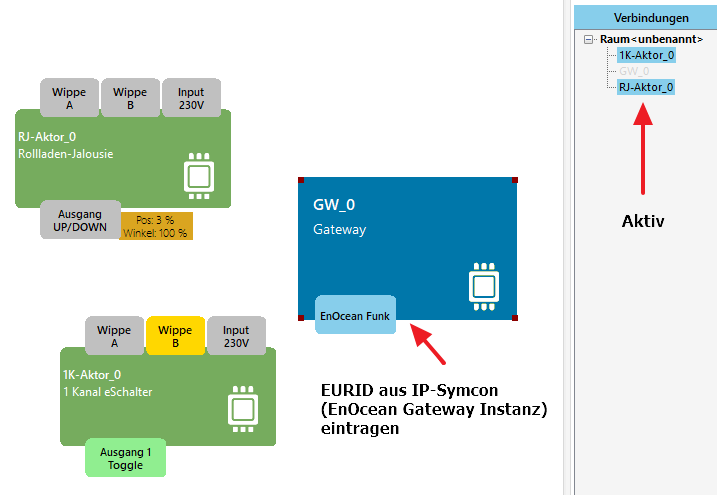
| ID | Description |
|---|---|
| Device ID | 8 digit EnOcean ID. It is found on the device |
Actor (Actuator)
- Enter Device ID and confirm with "Apply"
- Click "Search"
- Put device into teach in mode (see manufacturer manual)
- Device confirms teach in (see manufacturer manual)
- Select found ID, confirm with "OK" and "Apply"
| ID | Description |
|---|---|
| Device ID | Provided by the user. 0-127 in whole numbers possible |
| Report ID | Sent by the device. Used for device allocation |
Sensor
- Click "Search"
- Wait for data receival (evntually press button)
- Select found ID and confirm with "OK"
The search dialog display a device only after it has received data. For a button, it can be pressed to call a sending process. For temperature sensors, waiting for the next interval or entering the ID manually is required.
| ID | Description |
|---|---|
| Device ID | Sent by the device. Used for device allocation |
Tips & Tricks
- To eliminate reception problems or to bridge large distances, maximum two repeater of type "TCM 120" can be used.
- The manual for changing the Base ID (not to be confused with the Device ID) can be found here (German).
Additional information about the used technology and sources of supply are available on online presence of EnOcean.
Link: enocean.com/en