Documentation
Variable Presentations
Require: IP-Symcon >= 8.0
Each variable has a variable presentation. Variable presentations are used to convert variable values such as True, False or 0, 1, 2, 3 into a human-readable form and to provide them with the necessary context data (e.g. °C). The variable presentation therefore specifies how a variable is displayed in the visualization. It also determines the control element with which the variable value can be changed.
Select presentation
A presentation can be selected in the "Edit variable" dialog in the "Variable presentation" section. This dialog can be accessed when creating a variable or afterwards via "Object tree" -> "Double-click" or via "Object tree" -> "Right-click" -> "Edit object".

Some variables of added modules contain a "standard display". This can be overwritten by clicking on the "Overwrite default" button. The original status can then be restored using the "Reset to default" button.
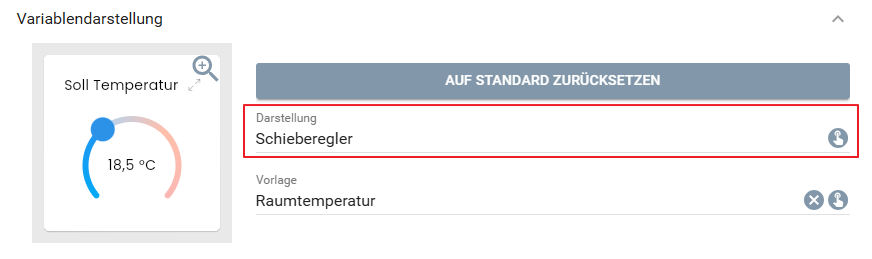
The selection icon for the "Display" entry opens the display dialog in which a display can be selected. All presentations are always displayed in the presentation dialog. If the configuration of the current variable does not allow a display, it is grayed out. When you move the mouse over the grayed-out element, a text is displayed describing which requirements must be met in order for the presentation to be displayed 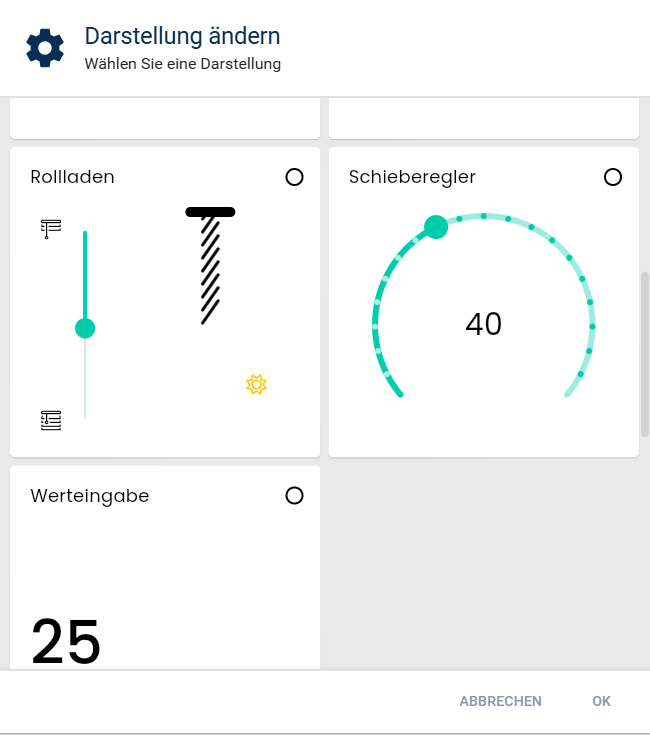
Each display offers many different parameters to customize it according to the requirements. The available parameters and their function are described in more detail under the respective entries under Object presentation.
Preview
Each adjustment can be observed directly in the preview next to the display selection. The preview can be opened in fullscreen by clicking on the magnifying glass icon. Here, as in the normal visualization, the size of the tile can be adjusted using the pencil icon to see how the display behaves in different sizes.
Templates
If the parameters of a display are changed, these only apply to the currently selected variable. If several variables are to use the same parameters, templates can be used. Templates can be selected under the field for presentations. If a template has been selected, the presentation uses the parameters of the template, even if these are adjusted later. However, parameters can still be changed in the variable dialog. If the parameters no longer correspond to the values of the template or the higher-level presentation, "(Custom)" is displayed in the Template field and the set parameters apply exactly to this variable again. Custom templates can be created and edited in the Template manager.