Documentation
Template Manager
Require: IP-Symcon >= 8.0
The template manager can be opened via the "+" in the table list.
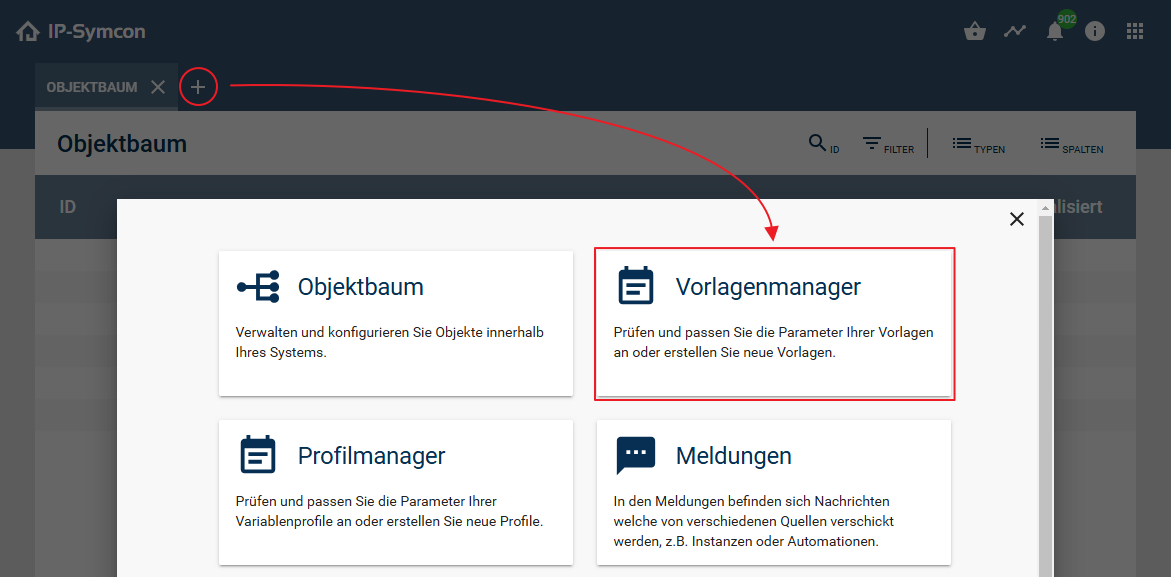
Structure
The template manager consists of a tree on the left-hand side, in which templates can be selected, grouped according to presentations, and a central detail area, which adapts to the current selection in the tree. If no entry is selected, all presentations are displayed as a preview in the detail area. As an alternative to the selection in the tree, a specific presentation can be opened here by clicking on the "Open" symbol at the top right of each tile. If a presentation is selected, the detail area shows a preview for each template of this presentation and also enables direct opening here. The "Who uses this presentation?" button at the bottom of the detail area displays all variables that use this presentation. Once a template has been selected, a corresponding configuration form appears, similar to the variable configuration form, in which the parameters of the template can be configured. The name of the template can also be customized. As each template is identified in the background by a unique ID and not the name, the name can be changed without hesitation. It only serves to make it easier for the user to understand. In the lower area, a list of variables that use this template can be displayed via "Who uses this template?". A new template can be created via "Duplicate", which is initially configured with the same parameters.
(info: Information about the individual parameters of the presentations can be found in the Object presentations
create templates
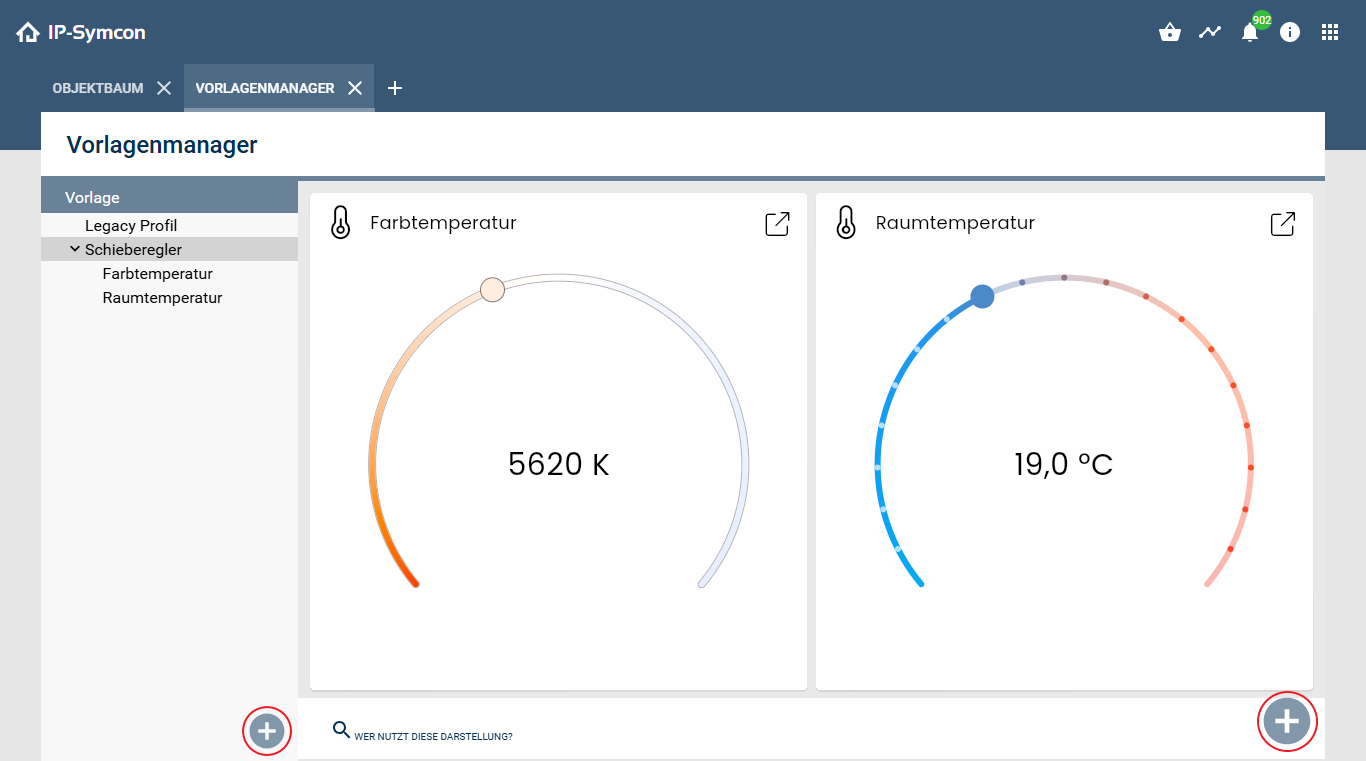
A template can be added via the "+" in the list on the left-hand side. The desired display is selected in a dialog and the template is then configured. If a display is selected, you can alternatively click on the "+" on the right-hand side to directly create a template for the selected display.
To build on an existing template, select it and click on "Duplicate" at the bottom.
Delete templates
User-defined templates can be deleted via the trash can icon next to the name in the list on the left-hand side. The templates provided by IP-Symcon cannot be deleted.