Documentation
Drawing Area
The drawing area is located in the middle of the Logic Script Editor. Here you can combine the individual modules into a logic script.
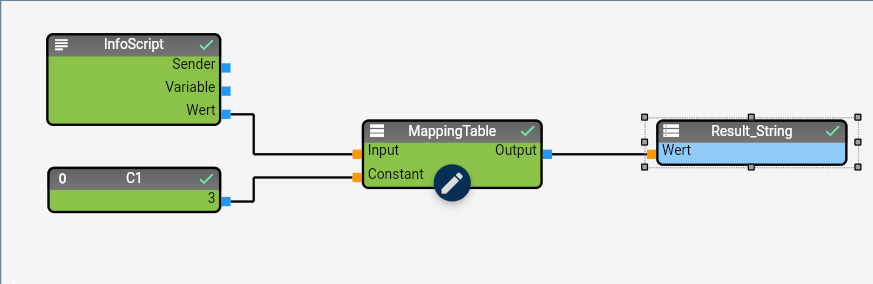
The drawing area is intuitive to use; the functionality is very similar to other programs with graphical components. In this section you will find an overview of the available functions and actions.
Place object
To place a new object on the drawing area:
- Select the object in the object tree or from the Repository menu.
- Drag the selected control element onto the drawing area (drag & drop).
The object is drawn with the default values from IP-Symcon (size, color ...). You must then customize it for your purposes (see below).
select / deselect objects
To select a single object:
- Click on the object.
To select several objects at the same time:
- Hold down <Shift> while clicking on different objects.
To select all objects on the drawing area at the same time:
- Press <Ctrl>+A.
You can recognize selected objects by the eight handles (boxes) on the frame:
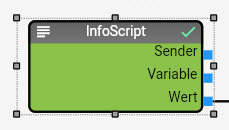
To cancel the selection again:
- Click on an empty area of the drawing area.
The entire selection made is canceled.
Change properties
The stored values and properties of the selected object are saved in the Property-Editor. You can change them there as required.
If you have selected several objects at the same time, you can change the properties that appear in all selected objects (properties that only appear in individual objects are not displayed). Your change will then be applied to all currently selected objects at the same time.
cut, copy, paste, delete
Logic Scripts supports the standard commands for manipulating objects and content:
| Name | Description |
|---|---|
| Cut | Cut context menu or the key combination <Ctrl>+X. |
| Copy | Copy context menu or the key combination <Ctrl>+C. |
| Paste | Paste context menu or the key combination <Ctrl>+V. |
| Delete | Delete context menu or the <Delete> key. |
Undo / Redo
Logic Scripts supports "Undo / Redo", i.e. canceling or restoring changes:
| Name | Description |
|---|---|
| Undo | Menu+Undo or the key combination <Ctrl>+Z. |
| Restore | Menu+Restore or the key combination <Ctrl>+<Shift>+Z. |
Zooming a logic script
The Logic Scripts Designer offers the option to zoom in and out of a view in steps of 10%. This only changes the display in the Designer; the display on the client is not changed.
| Name | Description |
|---|---|
| Zoom In | Select Menu+Zoom In or press the |
| Zoom Out | Select Menu+Zoom Out or press the |
| Zoom | Select Menu+Zoom to set the zoom functionality to a specific value. After pressing the button, a drop-down window is displayed that allows you to select the zoom level. |