Documentation
Use links
In the following example we want to follow the principle of links . In a house, for example, a number of smoke detectors are installed and connected.
To be on the safe side, you now want to check your smoke detectors every three months. After the first check you are completely annoyed. When configuring your personal WebFront, you followed the sensible recommendation to design the structure according to floor -> room -> device. But now you have to click through each room individually in order to be able to check each smoke detector. That seems too complicated for you.
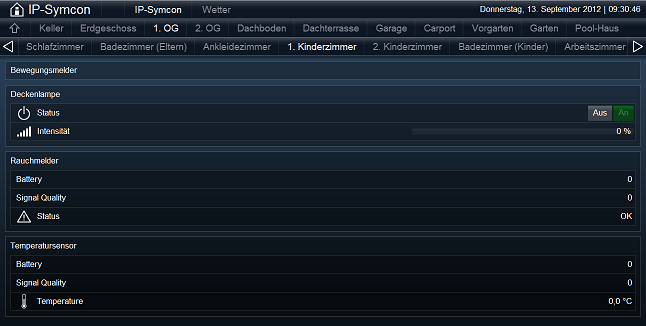
You will now create a category called "Smoke detectors" next to the floors and drag and drop all smoke detectors into this folder.
Because you have assigned all smoke detectors to a new category in IP-Symcon, they are no longer visible in the individual rooms in the WebFront, since they are assigned to the individual rooms in which they are installed. In painstaking detailed work, you now assign the smoke detectors to the individual rooms in IP-Symcon. Unfortunately, your dissatisfaction persists, because on the one hand you want to be able to find the smoke detectors in the individual rooms on the WebFront, but on the other hand you want to be able to see all smoke detectors at a glance on an overview page.
IP-Symcon allows you to create links to individual objects. In order to create these links, you must right-click on a selected object in the object tree - in our case on a smoke detector.
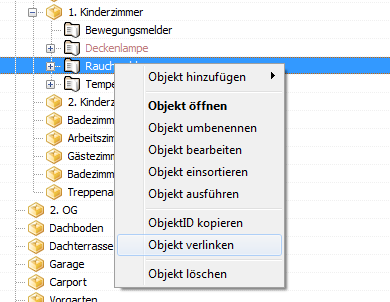
As soon as you click on "Link object" a new window opens in which you can select the position at which the link will be created by double-clicking. In our example, this is the "Smoke detector" folder you created earlier. Repeat this with all your smoke detectors and you can easily control your smoke detectors on the WebFront without clicking back and forth all the time. However, you can still find them again without any problems. On top of that, shortcuts can be given their own name and icon by right-clicking on "Edit object".
With the Professional or Unlimited version, it is also possible to open categories (in our case all smoke detectors) with just one click on one of your tabs in the top menu bar in the WebFront, so that an extra category can be placed between the floor or Room categories in WebFront no longer interferes. To achieve this, click on "Configure WebFront" under "WebFront" in the IP-Symcon Management Console and then on "WebFront Configurator". Now click on "Add" (bottom right), select "Category" and for "Parent" select "roottp" (name for the top menu bar (tab panel). Then confirm everything with “OK” and click on “Apply”.
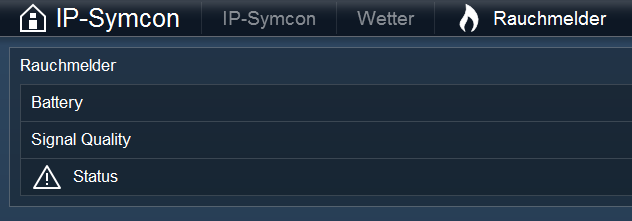
Now click on the symbol to the right of "Start category" and double-click - in our case - the smoke detector category. Then click on “OK” and then on “Apply” and with just one click you can see all your smoke detectors in the WebFront. You may have to reload your WebFront to do this.
You can also hide the "Smoke detector" category so that it is only visible in the top menu bar of the WebFront. To do this, right-click on the category in the object tree, then on “Edit object”, then on “Options” at the top, then check “Hidden” and confirm with “OK”.