Documentation
HomeMatic
HomeMatic is a primarily radio-based system. A connection to IP-Symcon is established via LAN through the Central Control Unit (CCU). Alternatively, this also works with a "LAN configuration adapter".

The following devices are supported by IP-Symcon:
Installation
The HomeMatic devices are connected to IP-Symcon via CCU (LAN) or BidCoS Service.
The instructions for setting up via BidCoS Service are located here.

Advantages of the CCU:
-
HomeMatic Wired RS485 components are supported.
-
Programs can be executed in the CCU.
-
Status of the actuators can be queried via script.
HomeMatic Wired
HomeMatic Wired is a wired version of HomeMatic. Separate switching and dimming actuators as well as input and output modules are available for this purpose.
However, "HomeMatic Wired" is controlled by IP-Symcon in the same way as the radio-based components.
This can be enabled on the configuration page of the gateway.
HomeMatic IP
HomeMatic IP is the successor to HomeMatic and offers wireless and wired devices. HomeMatic IP is controlled by IP-Symcon in the same way as the original HomeMatic components. Parallel operation of HomeMatic and HomeMatic IP components is possible without any problems.
Setup Video-Tutorial
Connection
The CCU is connected to the network by a network cable.

The antenna of the CCU is used only for radio communication with the individual actuators. However, a WIFI connection with a PC is not possible.

If no LAN network is available, a connection via USB is also possible. This requires extra USB drivers, which can be found on the included CD.
Installation
If the CCU is connected correctly and a DHCP server is used, the CCU automatically receives an IP address and is connected to the network.
If no DHCP server is available, an IP address can also be entered manually via the menu of the CCU, under the menu item "Network".
The subnet mask and the default gateway must also be assigned here. If the setup is correct, the device "HomeMatic Central" can now be found in the network overview.

If the CCU does not appear in the network, disconnecting the power supply of the CCU for 30 seconds may be helpful. After booting up the CCU and updating the network environment, it is now accessible.
A double click on "HomeMatic Central" opens a window in the lower area of which the IP address of the CCU can be found. (Optionally, this can also be found in the menu of the CCU.) By copying this address into a browser, the HomeMatic WebUI opens.
Adding secondary devices
In the HomeMatic WebUI, the secondary HomeMatic devices (e.g. temperature sensors, intermediate plugs, handheld transmitters, etc.) can now be connected to the CCU. To do this, "Teach devices" (top right) must be clicked on and the further instructions followed.
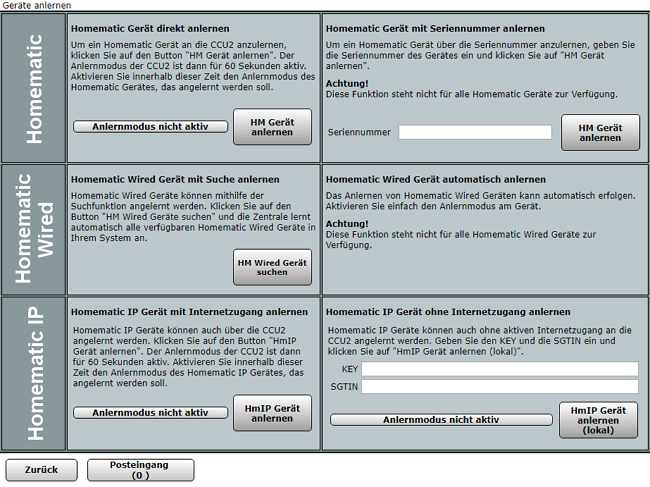
Integration in IP-Symcon
The CCU can be integrated via the Device Search. For this, "Homematic Discovery" must be selected as the system. The Discovery instance then offers to create a Homematic Configurator. After the configurator has been created, the individual devices can be integrated via it as described below.
Within the configurator, the configuration page of the "HomeMatic Socket" can be opened via "Configure gateway". To activate the socket, the checkbox "Open socket" must be set. The options displayed tell whether HomeMatic radio/wired/IP is to be used. If authentication is enabled, the user name and password can be entered here.
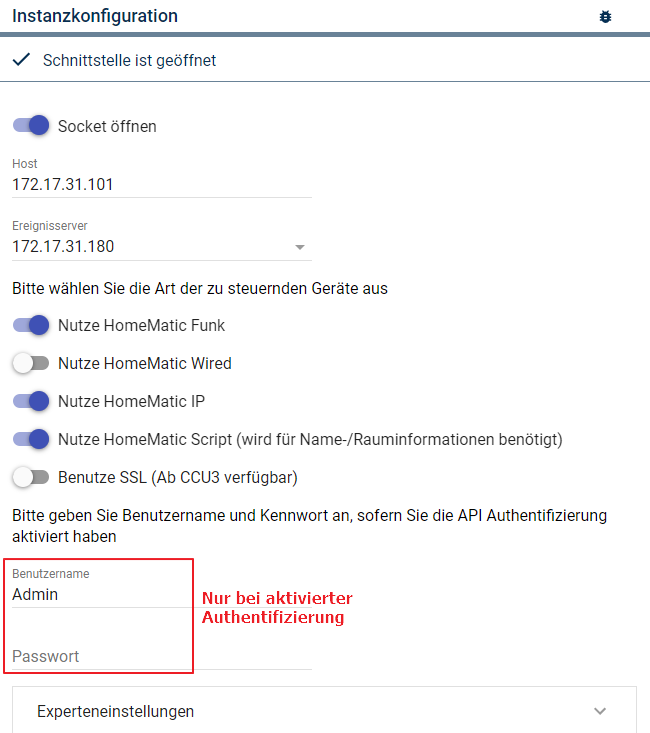
Various devices are now visible in the window that appears in the center. After selecting a device, a device instance can be created with "Create" and then the configuration page can be called up via "Configure".
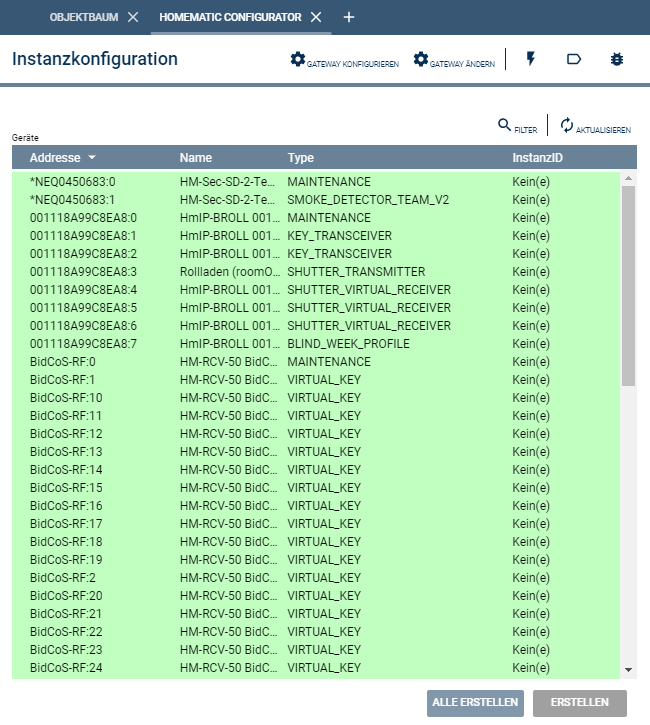
To test if e.g. a dimmer is working, the proper function can be checked, e.g. in the Visualization.

In certain circumstances, the return channel may not work. This is noticeable by the fact that IP-Symcon does not visualize if e.g. a lamp was switched via a light switch.
This problem is often due to the Windows Firewall. This can be configured in Windows under "Control Panel" -> "System and Security" -> "Windows Firewall".
In the menu "Allow a program or feature through Windows Firewall" -> "Change settings" -> "Allow other program..." there is a button "Browse".
By selecting the IP-Symcon (IP-Symcon Service) file and then "open", the return channel also works!
Another way to ensure the functionality of the return channel is to make sure that under the firewall settings in the CCU "HomeMatic XML-RPC API" and "Remote HomeMatic-Script API" full access is selected or the IP address of the IP-Symcon PC is entered.
Device Configuration
It is recommended to use the HomeMatic Configurator to set up the individual devices.
The following settings are possible on the configuration page of the device instance.

| Option | Description |
|---|---|
| System | Select whether the device is controlled via radio, wired or IP. |
| Address | HomeMatic Address of the device. This can also be searched for via the "Search" dialog in the upper bar of the configuration bar. |
| Emulate status | If enabled, the status of the device is updated when a command is successfully sent to the CCU. If switched off, the actual response of the device to be switched is waited for. This can lead to delays. For example, with devices that wake up only every x minutes. |
Firewall-, Authentication- and Port Settings
Authentication is possible with a CCU3 or RaspberryMatic in combination with IP-Symcon 5.1 or above.
This can be set in the web interface of the CCU. Authentication can be activated under "Settings" -> "Control Panel" -> "Security". This then uses the users that are set in the user administration.

Furthermore, the firewall can be set up under "Settings" -> "Control Panel" -> "Configure Firewall". Further information can be found in the CCU manual.
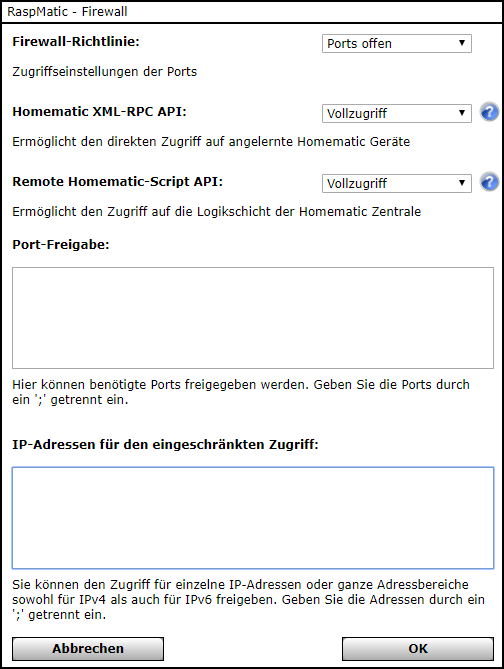
Replacement of Defective Equipment
General information on how an exchange works in IP-Symcon can be found here
For replacement, the configuration of the defective device must be opened in IP-Symcon and the address of the old device must be replaced for that of the new one. The address is either on the device itself or can be selected via "Search".
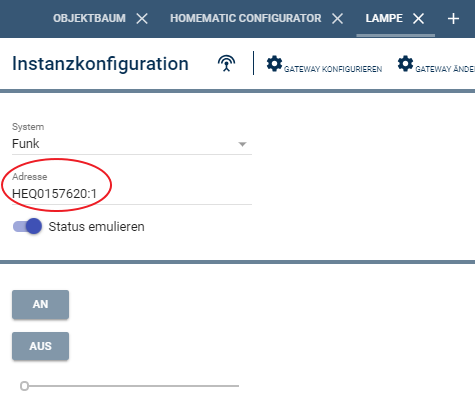
The address in the highlighted area must be replaced and saved with "Apply".
HomeMatic with QNAP, Synology or Docker
If HomeMatic is to be used with QNAP, Synology or Docker, NAT support must be set up to receive responses from the system. This process is explained here.
Tips & Tricks
- Documentation Homematic Data Points
- Documentation HomematicIP Data Points
- HomeMatic Homepage
- It is possible to change the display of the 19 button remote control
- To query the status of all actuators and sensors (only possible with the CCU!)
- The duty cycle for an actuator can be specified with "ON_TIME" and for a dimmer additionally a ramp can be specified.
Here is an example script for three dimmers creating a light scene:
$id_bar = 54392 /*[EG\Table Bar]*/;
$id_ecken = 24601 /*[EG\Corner Spots]*/;
$id_tisch = 38758 /*[EG\TableLamp]*/;
$ramp = 2;
HM_WriteValueFloat($id_bar, "ON_TIME", 60*10); // x Minuten ON
HM_WriteValueFloat($id_bar, "RAMP_TIME", $ramp); // X seconds ramp
HM_WriteValueFloat($id_bar , "LEVEL" , .4); // and run on X%
HM_WriteValueFloat($id_corner , "RAMP_TIME", $ramp); // X seconds ramp
HM_WriteValueFloat($id_corner , "LEVEL" , .4); // and run on X%
HM_WriteValueFloat($id_table , "RAMP_TIME", $ramp); // X seconds ramp
HM_WriteValueFloat($id_table , "LEVEL" , .4); // and run on x%
Example script WinMatic 60 minutes aeration:
$id_actuator = 49712 /*[OG\Bedroom\HM WinMatic]*/;
HM_WriteValueFloat($id_actuator, "SPEED" , 1.0); // Maximum Speed ;
HM_WriteValueFloat($id_actuator, "RELOCK_DELAY" , 60*60); // Close window again after XX minutes
HM_WriteValueFloat($id_actuator, "LEVEL" , 0.7); // Open window
Example script open KeyMatic:
HM_WriteValueBoolean($id, "OPEN", true);
Example script to get a feedback if an actuator has executed the switching command correctly:
$id_actuator = 12345;
$err = HM_WriteValueBoolean($id_actuator, "STATE" , False);
//echo "Err: " .(int) $err . "\n";
if ($err === False){
echo "error: Switch actuator - Command was not executed";
SetValue($id_done, False);
} else {
SetValue($id_done, True);
echo "OK: Switch actuator - Command was executed\n";
}
Example script to toggle (turn on and off) an actuator (lamp):
$id_actuator = 25404 /*[yard garden\lamp]*/;
$id_state = 55194 /*[yard garden\lamp\STATE]*/;
HM_WriteValueBoolean($id_actuator, "STATE" , !GetValue($id_state));