Documentation
Geofency
Require: IP-Symcon >= 4.2
The module is used to receive Geofency data.
functional scope
- Each device has its own location list
- Username and password identification within IP-Symcon.
- Automatically sets up the webhook "/hook/geofency".
- It is recommended to use this in combination with the Connect module.
- Optionally, the current location of Geofency can be transmitted
requirements
- Geofency App for Apple iOS
software installation
Via the Module Store install the Geofency module.
Geofency Configuration
In the Geofency app, use + to add a new location. Then click on the 3 dots on the right to open the menu. Here you have to select Webhook.
Event
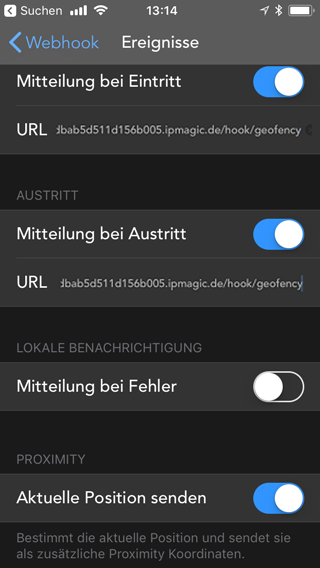
The URL is the domain where IP-Symcon can be reached followed by /hook/geofency
The easiest way is to enter the IP-Symcon Connect address followed by /hook/geofency
Optionally you can activate Send current position.
POST Format
Setting remains on default, JSON-encoded is disabled and not selected
authentication
| Name | HTTP Basic Authentication |
|---|---|
| Username | The Webhook username which will be stored in IP-Symcon |
| Password | The Webhook password which will be stored in IP-Symcon |
setting up the instances in IP-Symcon
- Under "Add Instance" the 'Geofency' module can be found using the quick filter.
- More information about adding instances in the Instances documentation
Configuration Page:
| Name | Description |
|---|---|
| Username | Username which must be specified in the Geofency App to send data to IP-Symcon. |
| Password | Password, which must be specified in the Geofency App. |
if this data is left empty, anyone can send data to IP-Symcon via the hook
statusvariables
The status variables/categories are created automatically. Deleting individual ones can lead to malfunctions.
Statusvariables
The variables are created automatically based on the device ID and when they are sent for the first time within the Geofency module. Multiple devices can run through one hook. Each device is set up under its own "category".
| Name | Type | Description |
|---|---|---|
| Device Name | Instance (Dummy) | Serves as a "category" containing all monitored locations, as well as the timestamp and longitude/latitude. Created per device. |
| Latitude | Float | Latitude (center of geofences) of the last activity |
| Longitude | Float | Longitude (center of geofences) of the last activity |
| CurrentLatitude | Float | Proximity coordinates, i.e. the current coordinates at entry or exit (outer perimeter of the geofences), if "Send current position" was selected in the app at the webhook |
| CurrentLongitude | Float | Proximity coordinates, i.e. the current coordinates at entry or exit (outer perimeter of the geofence) if "Send current position" was selected in the app at the webhook |
| Direction | Integer | Azimuth angle (direction in degrees) of the current entry/exit point relative to the center of the geofence circle, if "Send current position" was selected in the app at the webhook |
| Distance | Float | Distance (in meters) of the current entry/exit point relative to the center of the geofence circle, if "Send current position" was selected in the app at the webhook |
| Orientation | Float | Cardinal direction (as name) of the current entry/exit point relative to the center of the geofence circle, if "Send current position" was selected in the app during the webhook |
| Timestamp | Integer | UnixTimestamp of the last activity. |
| Example Location (Office) | Boolean | Present or Absent. Information is supplied by Gefency. |
| current Longitude | Float | current Latitude |
| current Latitude | Float | current Longitude |
| Motion | Integer | current motion state like walking, driving etc. |
| WifiBSSD | String | BSSID of the connected WLAN |
| WifiSSID | String | SSID of the connected WLAN |
Example:
