Documentation
Energy Distribution
Require: IP-Symcon >= 7.0
The energy distribution provides an overview of the energy generated/consumed and fed in/referred.
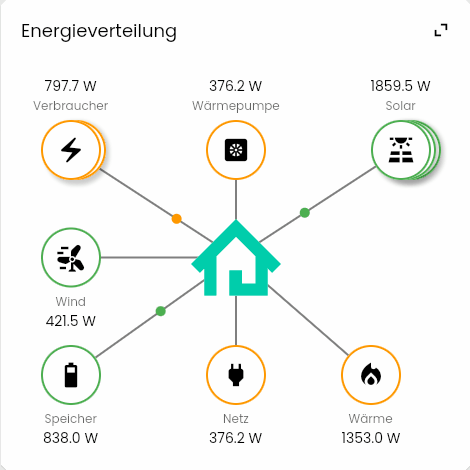
Range of functions
- Graphical representation of the energy flow between different devices
- Division of devices according to producer and consumer
- Special displays for grid and storage
- Calculation of total consumption, total generation, consumption and surplus
- Grouping of several appliances of the same type
Set up the instances in IP-Symcon
Under 'Add instance', the 'Energy distribution' module can be found using the quick filter.
- Further information on adding instances can be found in the Instances documentation
configuration page

All selected variables should offer the values in the same unit to ensure error-free display and function.
| Name | Description |
|---|---|
Calculate summarized values |
If activated, status variables are created that calculate generation, consumption, reference and surplus values based on the added variables. |
Configuration list
| Name | Description |
|---|---|
| Type | The selection of the type determines whether the device is treated as a producer or consumer and offers corresponding further configuration options |
| Name | The name used for the display. If this remains empty, the variable name is used. |
| Group | All devices of the same type are grouped together in the visualization. |
| Additional information | A variable whose value can be displayed in brackets after the actual variable value. For example, the percentage charge level of an e-vehicle or a meter reading |
| Calculation type | Either the sum or the mean value is calculated from the values of the additional information variables in a group. (only if 'Grouping' is activated) |
Type configuration
Wind/Solar
| Name | Description |
|---|---|
| Generation | The variable that specifies the generated energy. |
Consumer/Wallbox/Heat/Heat Pump
| Name | Description |
|---|---|
| Consumer | The variable that specifies the energy consumed. |
Grid
| Name | Description |
|---|---|
| Configuration type | Determines whether the value results from one or two variables. |
| Draw / Surplus | If the value of the variable is positive, it is counted as draw. If it is negative, it is counted as surplus. (only for configuration type 'Single variable') |
| Inverted | Inverts the behavior of the individual variable. (only for 'Configuration type' 'Single variable') |
| Draw | The variable that specifies the draw. (only for 'Configuration type' 'Two variables') |
| Surplus | The variable that specifies the surplus energy. (only for 'Configuration type' 'Two variables') |
Storage
| Name | Description |
|---|---|
| Configuration type | Determines whether the value results from one or two variables. |
| Charge / Discharge | If the value of the variable is positive, it is counted as charging. If it is negative, it is counted as discharging. (only for configuration type 'Single variable') |
| Inverted | Inverts the behavior of the individual variable. (only for 'Configuration type' 'Single variable') |
| Charge | The variable that specifies the charged energy. (only for 'Configuration type' 'Two variables') |
| Discharge | The variable that specifies the discharged energy. (only for 'Configuration type' 'Two variables') |
status variables
The status variables are created automatically. Deleting individual ones can lead to malfunctions.
Statusvariables
The status variables are only created if the corresponding setting has been activated on the configuration page
| Name | Type | Description |
|---|---|---|
| Consumption (total) | Float | The sum of the consumption of the type Consumer, Wallbox, Heat pump and Heat. |
| Generation (Total) | Float | The sum of solar and wind generation. |
| Draw | Float | The difference between energy consumed and energy generated. |
| Surplus | Float | Difference between generated energy and consumed energy. |
Visualization
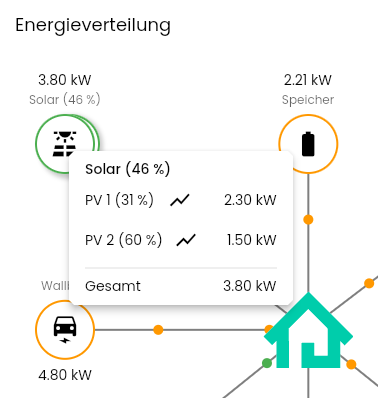
Each device and each group can be clicked to display a breakdown of the individual values. Once the selected variables have been logged, the corresponding diagram can be opened directly.
If required, a resource-saving mode can be activated by clicking on the house in the middle, which replaces the moving points with static arrows.

The energy distribution does not have its own display in the Visualization