Documentation
Archive Control
The Archive Control module takes care of storing the variable values in a database.
Storagetype
With version 4.0 was the SQLite database deleted for an easier usability, using CSV files.
| IPS Version | Storagetype |
|---|---|
| to Version 3.4 | SQLite database |
| from Version 4.0 | CSV files |
Activate logging
To log a variable in the database, it must be selected for it. You will need to edit the variable and select the checkbox "Log all changes of this variable". If no button for showing the graph is wanted, deactivate the option "Show aggregation in Visualization".
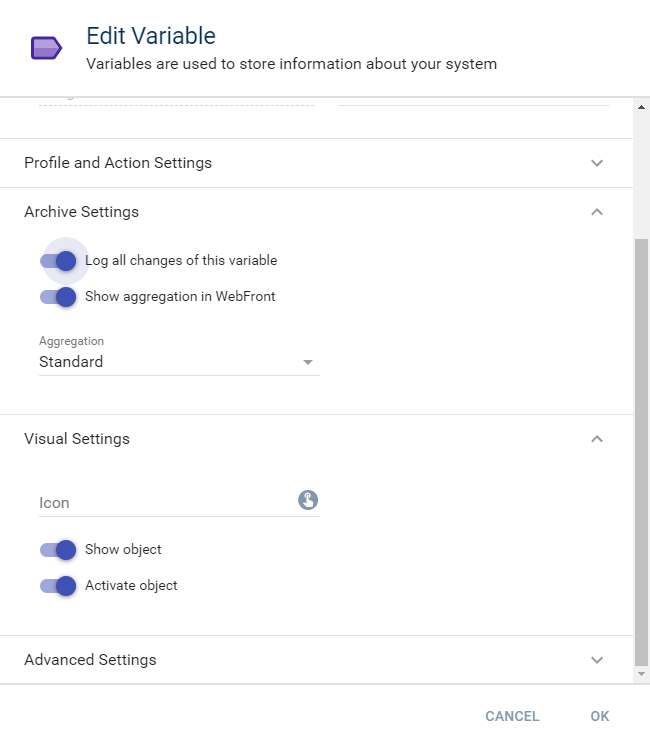
| Aggregation Type | Description |
|---|---|
| Standard | For all aggregationlevels (hour, day, week, month, year) will min / max / average calculated. |
| Counter | For all aggregationlevels (hour, day, week, month, yea) will the delta (difference) of the values as min / max / sum calculated. |

If the Counter aggregation is used, the first value logged in the archive is used as reference value and the sum of positive delta starts with the following value. That means a variable with the logged values 500, 505, 520, and 521 is displayed with the values 0, 5, 15, 1.
| Archive settings | Description |
|---|---|
| Log all changes of this varaible | Activates the logging of the variable. |
| Show aggregation in Visualization | Deactivate/Hide the button for showing the visualization of the logged variable. The logging ist still active for the varabelDas Aufzeichnen der Datenpunkte der Variable ist immernoch aktiv. |

If the aggregationtype is changed, the aggregation of this variable starts automatically. This could take some time.
As soon as logging is selected, all data is saved in the database. The data is saved two times. All raw data is logged in the database and these datasets are summarized as individual intervals (days, weeks, months, years) for faster generation of graphs. The graphs can, if activated for the variable, be accessed via Visualization.
Archive Handler
The Archive Handler is a function to manage all logged variables. All values can be viewed and edited.

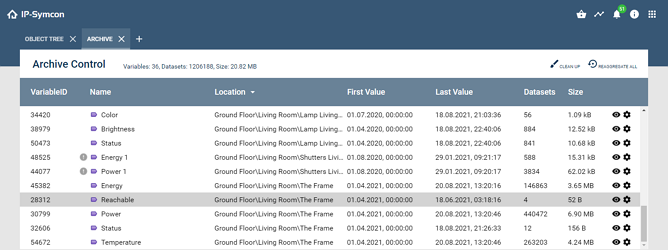
The header provide following functions:
| Function | Description |
|---|---|
| Clean up | Removes all archivedata from nonexistent variables. Data of deactivated variables won't get deleted. |
| Reaggregate all | Aggregates all logged variables again. Depending on the scope, this may take a very long time. Regular status and finishing messages are available in the tab "Message Log". |
Clicking the eye icon opens the view with saved raw data of the selected variable and allows the deletion of individual datasets. After deletion, it is required to reaggregate the variable data. This function is not available for variables that do not exist any more. A click on the cog wheel opens a dialog with extended functions for the selected variable
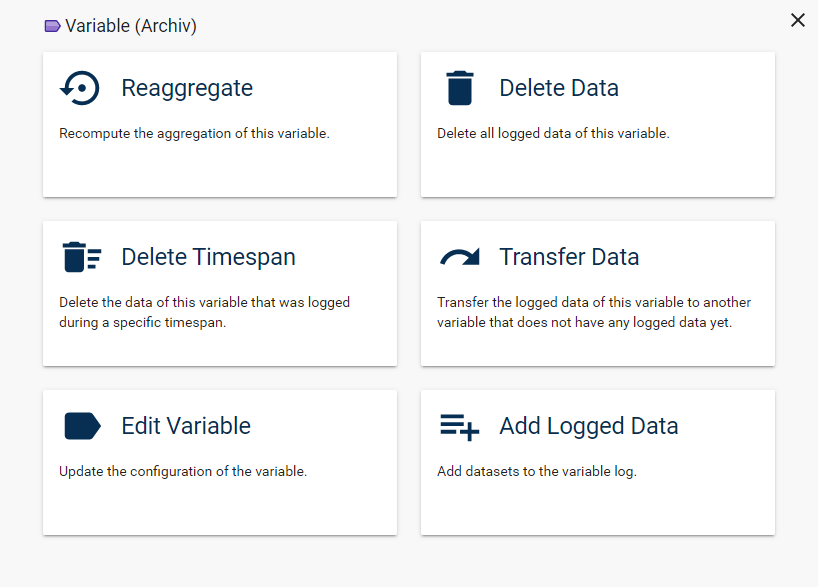
| Function | Description |
|---|---|
| Reaggregate | Aggregates the selected variable again. Depending on the scope, this could take very long. Regular status and finishing messages are available in the tab "Message Log". |
| Delete | Deletes all the raw data from the archive. |
| Delete timespan | A time interval can be selected here. All datasets within that interval are deleted. After deletion, it is required to reaggregate the variable data. |
| Transfer data | The raw data of a variable is transferred to another variable. This can be useful if a VariableID does not exist any more or a sensor is replaced. A variable must be selected which is not logged yet and whose variable type fits the data. |
| Edit variable | Opens the dialog to edit the Variable |
| Add logged data | Additional datasets can be added here. Datasets can either be entered manually or from files. For manual adding, another dialog opens, in which a list of times and values can be entered, that are added to the variable with a click on "Add Values". If datasets from files should be added, accordingly prepared csv files are required. In an additional step the values can be checked manually and finally be added to the variable. |
Possible datastructures for "Add logged data"
In .csv files for adding logged data, every row must note a point in time and a data value. Two basic notations are possible:
- Comma as seperator and dot as decimal seperator (Date, 1.5)
- Semicolon as seperator and comma as decimal seperator (Date; 1,5)
Several formats for the date are supported:
- Unix Timestamp, e.g., 1522527010
- German format, e.g., 31.03.2018 22:10:10
- American format, e.g., 03/31/2018 10:10:10 PM
- RFC2822, e.g., Sat, 31 Mar 2018 22:10:10 +0000
- ISO8601, e.g., 2018-03-31 22:10:10
Add files from Excel file
It is possible to prepare the .csv files for adding with Microsoft Excel. Here, the points in time are entered into the first column and the values into the second. Verify that the point of time is formatted in one of the supported formats. For example, the German format can be used with the user defined number format DD.MM.YYYY hh:mm:ss.
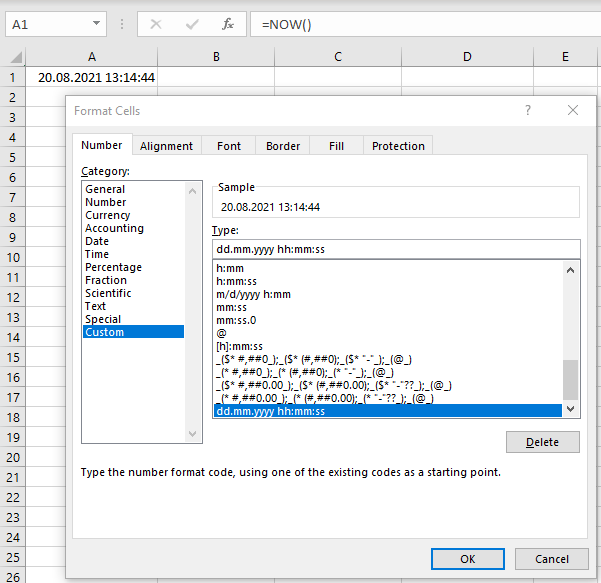
Finally, the list can be saved as .csv file via "Save as" and the type "CSV (Seperator delimited)" and finally confirming with "Save". The generated .csv file kann be added in IP-Symcon via "Add Data" of a Variable.