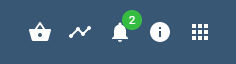Documentation
Device Search
The Device Search button can be used to set up Discoveries and view Configurators. These provide information about newly connected devices and simplify the setup of new devices.
Set Up Discovery
The Device Search can be accessed via the bell icon at the top right of the console.
Initial Setup
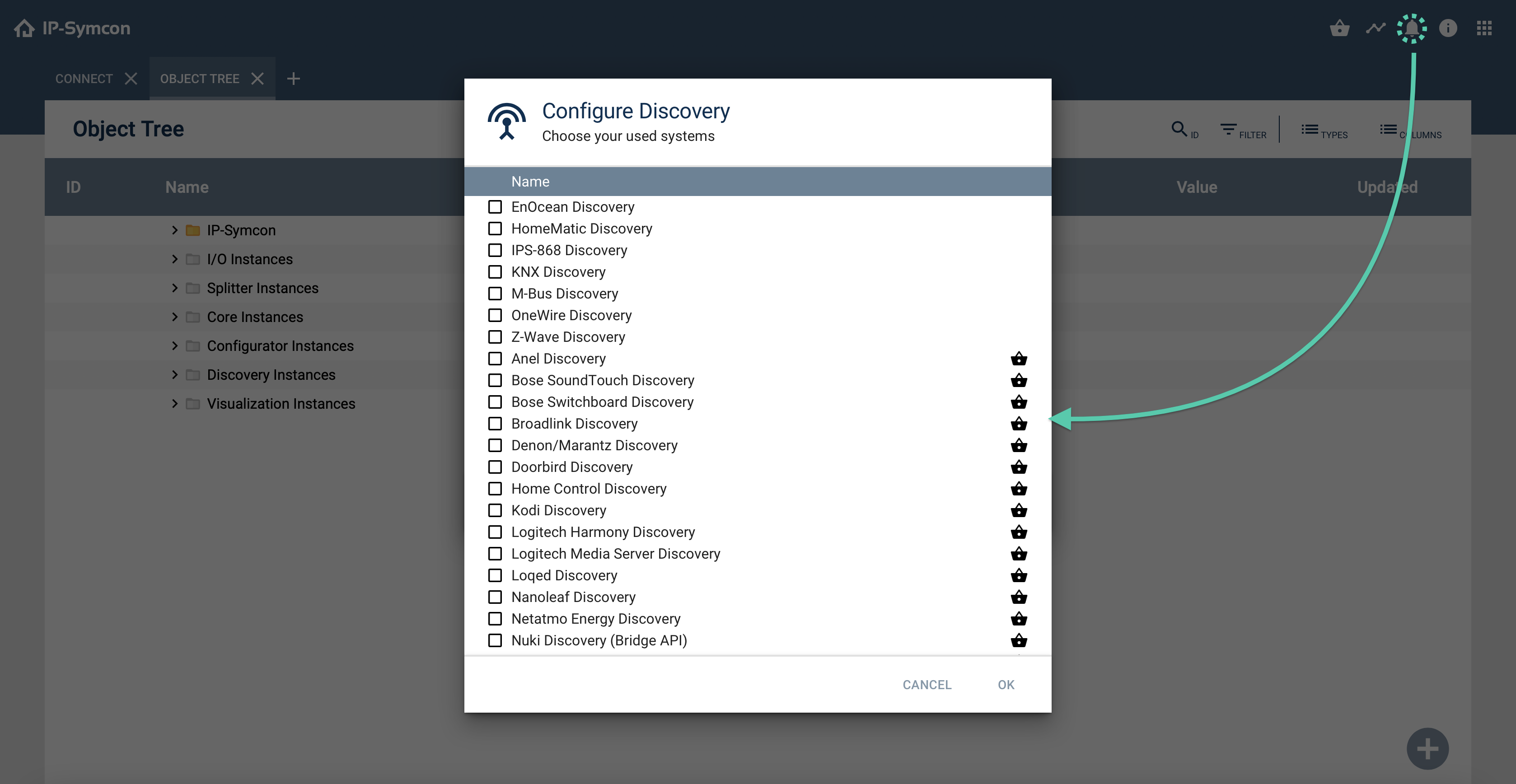
New Discoveries can be set up by ticking the box on the left side.
If there is a basket on the right edge, it is a Discovery from the Module Store. These can be opened by clicking on the basket.
When setting up a Discovery, the required IO/splitter instances are automatically created.
Additional Setup
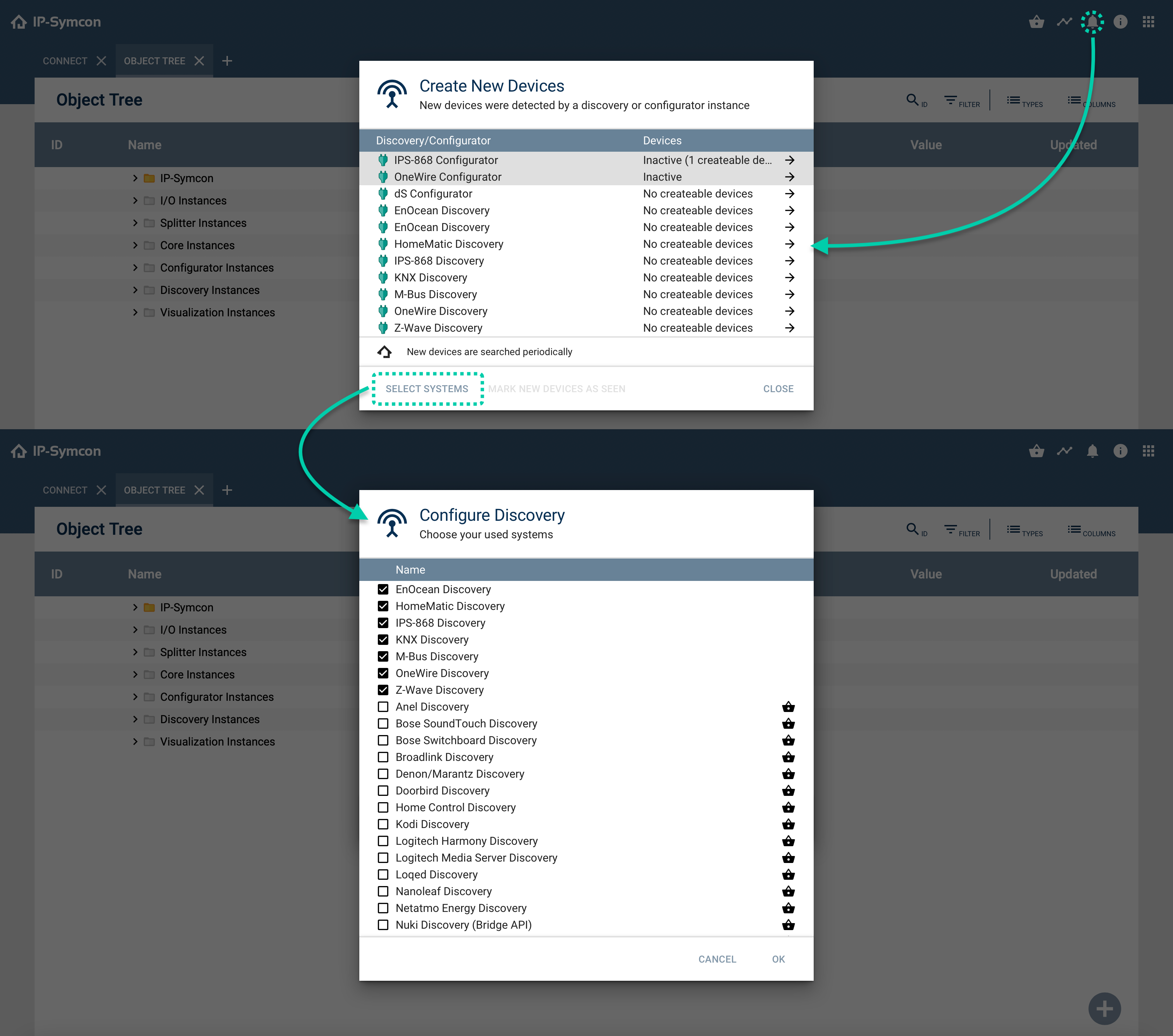
Additional Discovery Systems can be added via "Select Systems".
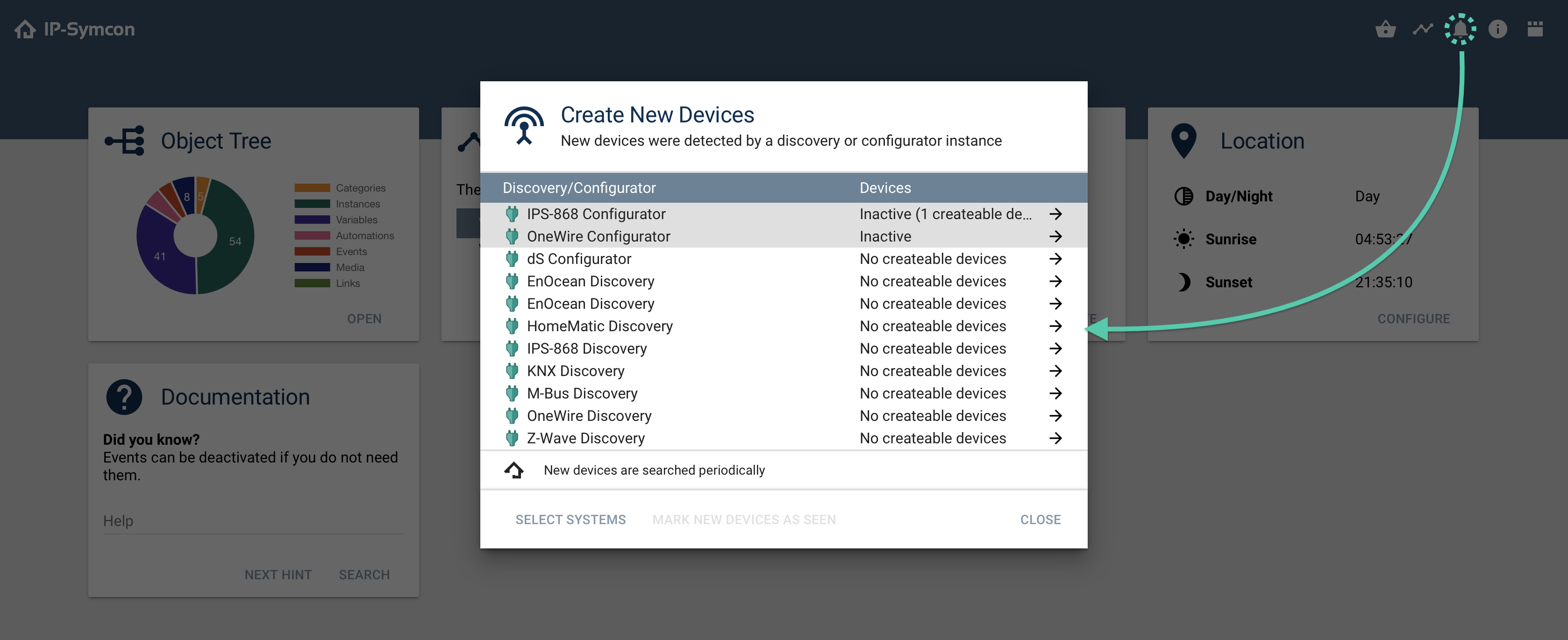
Configurators can be created and configured automatically using previously established Discoveries. The created configurators are displayed in the Device Search.
The configuration for the established Discoveries/Configurators can be opened using the arrows on the right side.
Create a Configurator
System-specific Configurators can be created in the respective Discovery. To do this, the appropriate entry must first be selected from the list. Then "Create" has to be clicked.
The Discovery automatically mirrors the complete configuration of the Configurator making it immediately functional.
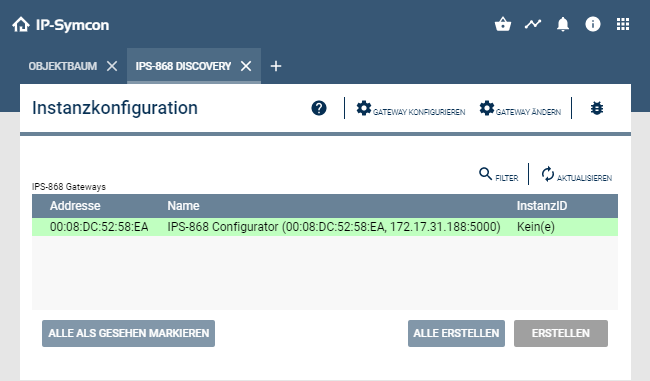
Various Statuses
The Device Search icon shows directly whether, for example, a new device can be created.
There are three statuses for this, which are indicated by the icon on the console.
Status unchanged
If no new devices have been detected, all devices that can be created have been created or marked as "seen", only the standard symbol is displayed.
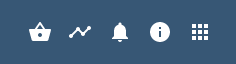
No Discovery is Set Up
No Discovery instance has been set up yet.
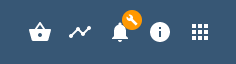
New Devices Can Be Created
When new devices are recognized, their number is shown in a green circle.
If no setup is desired, this message can be hidden in the Device Search window with "Mark new devices as seen"